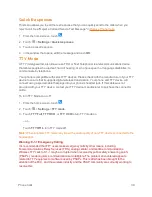Phone Basics
24
n
Touch
to switch between Japanese, English letters, and number input. Each input mode is
indicated by
,
and
in the status bar.
n
Touch
to select symbols and emoticons.
n
Touch
to delete text before the cursor.
n
Touch
and
to move the cursor in the text.
n
While entering Japanese text, candidate words appear above the keyboard. Touch
to find
more candidate words.
Google Voice Typing
Google Voice typing uses Google voice recognition to convert speech to text.
To use Google Voice Typing:
1. Slide the status bar down when entering text and touch
Choose input method
, and then
select
Google voice typing
.
– or –
Touch
to access the voice typing when you are using the Android keyboard.
2. When you see the microphone image, speak what you want to type. The phone will work on
your speech and display the transcription.
3. Continue entering text or touch
DELETE
to cancel the last dictated text.
Tip:
Say "comma," "period," "question mark," "exclamation mark," or "exclamation point" to enter
punctuation.
Tips for Editing Text
Your phone gives you many options to make entering text easier, including copying, cutting, and
pasting text.
n
To move the insertion point, touch where you want to type. The cursor blinks in the new
position, and a tab appears below it. Drag the tab to move the cursor.
n
To select text, touch and hold or double-tap the text. The nearest word is selected, with a tab at
both ends of the selection. Drag the tabs to change the selection. To cancel the selection, simply
touch the text field.
n
To cut or copy text, select the text you want to manipulate. Then touch
(cut) or
(copy) in
portrait mode.