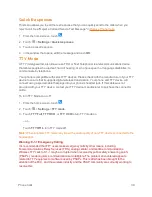Phone Calls
29
n
Slide up the
Slide up to reject with message
tab
from the bottom of the screen. Touch
the preset quick response message or customize one to send it to the caller.
l
You can edit the reject messages through the Call settings menu. From the phone app,
touch
>
Settings
>
Quick responses
and touch a message to edit it.
Voicemail
The following topics outline your phone’s voicemail service.
Note:
Your phone also supports the Visual Voicemail app. For information on setting up and using
Visual Voicemail, see Visual Voicemail.
Voicemail Setup
You should set up your voicemail and personal greeting as soon as your phone is activated.
n
For information on setting up your voicemail, see
Set Up Voicemail
.
Tip:
For information on using the Visual Voicemail app, see Visual Voicemail.
Voicemail Notification
There are a couple of different ways your phone alerts you to a new voicemail message.
n
By sounding the assigned ringer type.
n
By displaying
within the Notifications area of the status bar when a new unheard voicemail
message is received.
Note:
When you are roaming off the network, you may not receive notification of new voicemail
messages. It is recommended that you periodically check your voicemail by dialing 1 + area code +
your wireless phone number. Roaming rates apply when you access voicemail while roaming off
the network.
Note:
Your phone accepts messages even when it is turned off. However, your phone notifies you
of new messages only when it is turned on and you are in a network service area.
Retrieve Your Voicemail Messages
You can review your messages directly from your wireless phone (using either traditional voicemail
or Visual Voicemail) or from any other touch-tone phone.
Use Traditional Voicemail to Access Your Messages
1. From the home screen, touch
>
to open the dialpad.
2. Touch and hold
. If prompted, enter your voicemail password.
3. Follow the voice prompts to listen to and manage your voicemail messages.