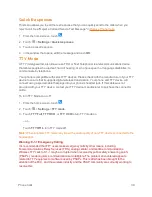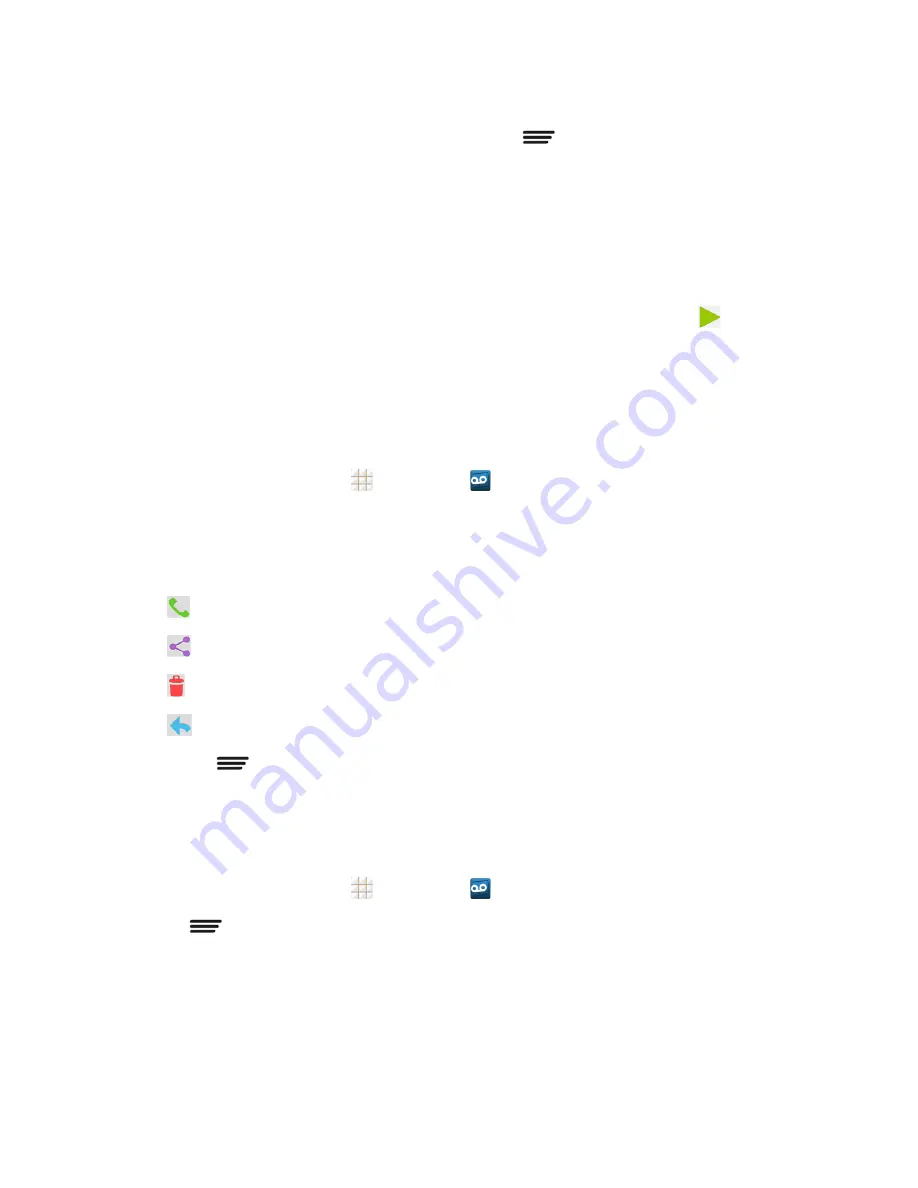
Phone Calls
32
Tip:
There are several icons at the bottom of the review screen for deletion, sharing, replay, and
other options. For an explanation of all your options, touch
>
Help
>
Messaging
>
Receiving
Messages
>
Message Playback
.
Listen to Multiple Voicemail Messages
When you are done listening to a voicemail message you can easily access other voicemail
messages without returning to the main voicemail screen.
1. Listen to the current voicemail message.
2. Swipe your finger left or right to display the next or previous message and touch
to play it.
You can navigate through voicemail messages as frequently as you'd like. You can even move to
the next or previous message before you're finished listening to the current one.
Visual Voicemail Options
Your visual voicemail options appear as icons at the bottom of the voicemail review screen.
1. From the home screen, touch
>
Voicemail
.
2. Touch a message to review it. The following options are available while reviewing a voicemail
message:
Note:
Not all options are available for all messages.
l
Call
to call the sender.
l
Share
to send the message. Options dependent on the applications installed.
l
Delete
to delete the current voicemail messages.
l
Reply
to reply to the message.
l
Touch
>
Archive
to archive the current message. You can find it in the Archive box.
Configure Visual Voicemail Settings
The Visual Voicemail settings menu lets you access settings for notifications, pictures, greetings,
and more.
1. From the home screen, touch
>
Voicemail
.
2. Touch
>
Settings
. Select an option to change its settings.
l
Manage subscription
l
Auto forward to email
l
Personalize voicemail
l
Notifications