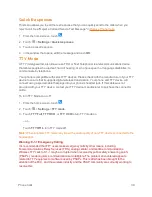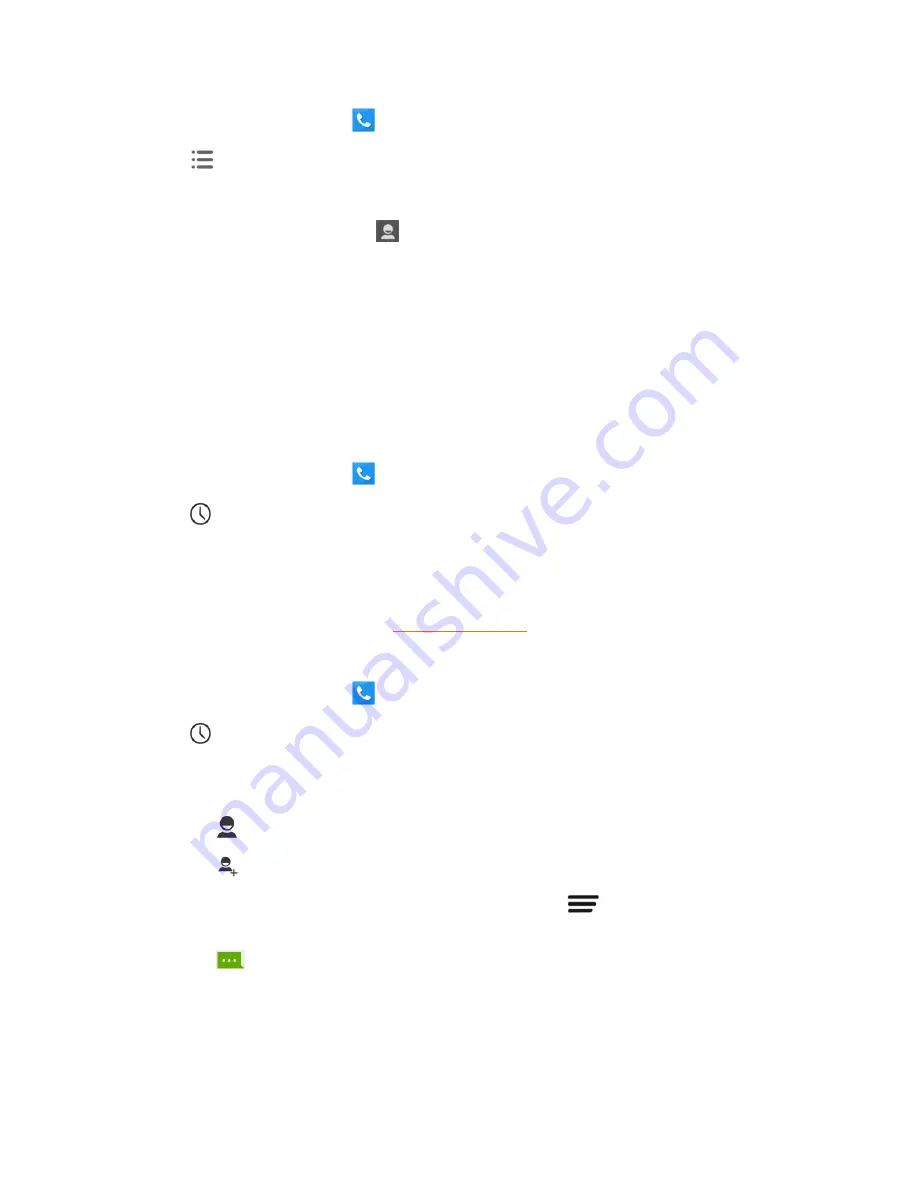
Phone Calls
37
1. From the home screen, touch
to display the phone app.
2. Touch
>
Settings
>
Speed dial
.
3. Touch a speed dial key.
4. Enter the phone number or touch
and select one from the contacts.
5. Touch
OK
.
Note:
If you assign a number to an already in-use speed dial location, the new phone number will
automatically replace the previous speed dial assignment.
Call Logs
The call logs of the Phone application lists all recent incoming, outgoing, and missed calls.
View Call Logs
1. From the home screen, touch
to display the phone app.
2. Touch
at the bottom left of the screen to display the call log list.
l
To change the log view, touch
ALL
,
MISSED
,
OUTGOING
, or
INCOMING
to filter the list.
Call Log Options
n
To make a call from the call log, see
Call from Call Logs
.
For additional options:
1. From the home screen, touch
to display the phone app.
2. Touch
at the bottom left of the screen to display the call log list.
3. Touch a listing to display the options in a new screen. The options may differ according to the
type of the number.
l
Touch
to view the contact.
l
Touch
to add the number to an existing contact or a new contact.
l
Touch
Call [number]
to place a call. You can also touch
>
Edit number before call
to edit the number in the dialpad before placing a call.
l
Touch
to send a message to the number.
Clear Call Logs
Use the menu option to clear your call log.