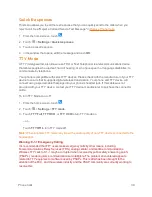Contacts
43
Contacts
The Contacts application lets you store and manage contacts from a variety of sources, including
contacts you enter and save directly in your phone as well as contacts synchronized with your
Google Account, your PC, and compatible email programs (including Exchange Server).
Get Started with Contacts
Before using Contacts, it’s best to learn a few basics.
Your phone automatically sorts the contact entries alphabetically. You can create a Google contact,
a phone contact, or a Corporate (Microsoft Exchange ActiveSync) contact.
n
contacts are synchronized between your phone and a Google Account you set up on
your phone.
n
Microsoft Exchange ActiveSync
contacts are synchronized between your phone and an
Exchange Server or Microsoft
®
Outlook
®
account set up on your phone.
n
Phone
contacts are stored locally on the phone.
Tip:
For information on adding Google or Microsoft Exchange ActiveSync accounts, see Sign In to
Your Google Account or Add an Exchange ActiveSync Account.
Note:
If the phone is ever reset to its factory default parameters, locally stored contacts (phone
contacts) can be lost.
Access Contacts
There are a few ways to display Contacts.
n
From the home screen, touch
>
Contacts
.
– or –
From the home screen, touch
>
(all contacts with phone numbers).
The Contacts List
Learn how to view and navigate through your phone’s Contacts list.