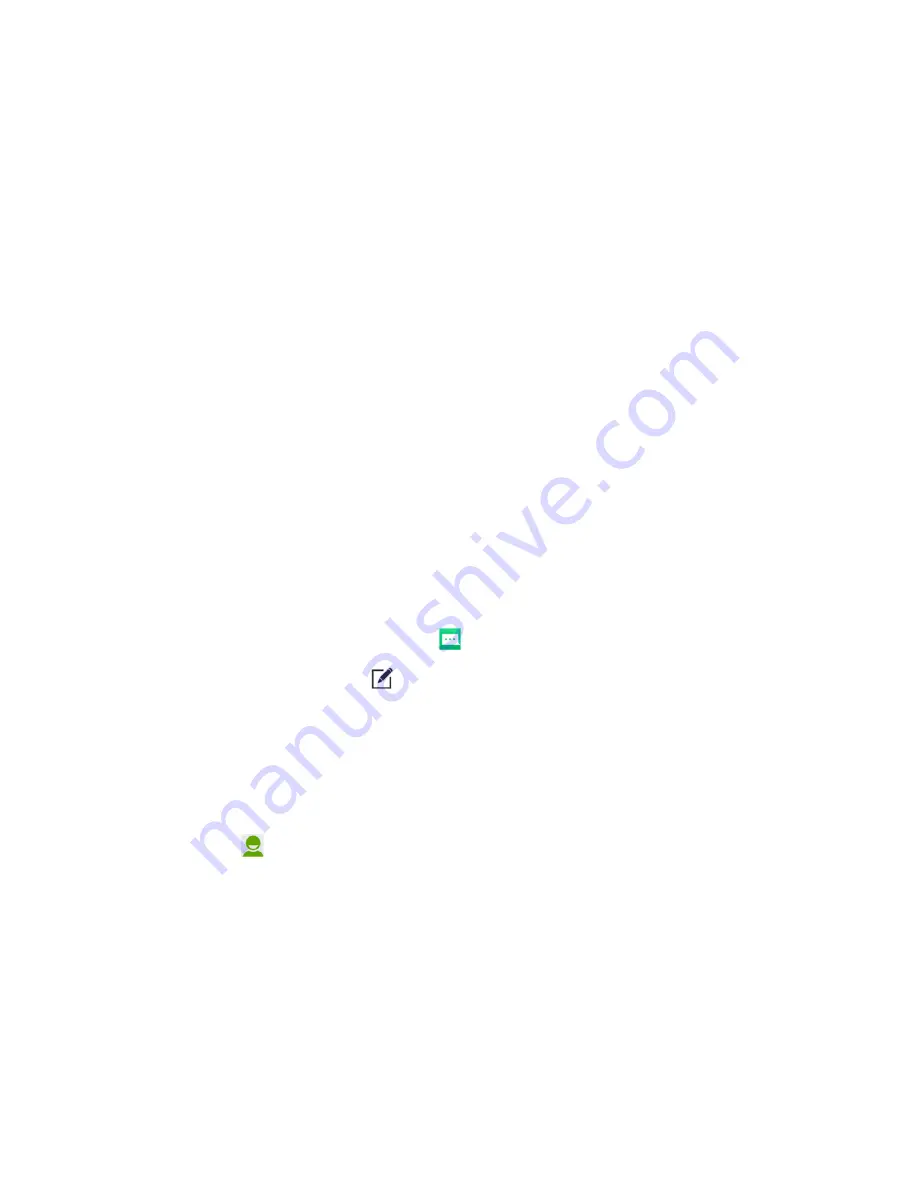
Accounts and Messaging
61
Add the Email Widget
Add an email widget to view your POP3/IMAP or Exchange ActiveSync email messages on a home
screen.
1. Touch and hold an empty space on one of the home screens.
2. Touch the
Widgets
tab.
3. Touch and hold the
widget and drag it to one home screen thumbnail at the bottom of the
screen.
4. If there are more than one email account, touch the combined view or the account whose inbox
you want to see in the widget.
Text and Multimedia Messaging
With Text Messaging (SMS), you can send and receive instant text messages between your
wireless phone and another messaging-ready phone.
Multimedia messages, or MMS, can contain text and pictures, recorded voice, audio or video files,
picture slideshows, contact cards (vCard), or appointments (vCalendar).
See your service plan for applicable charges for messaging.
Send a Text Message
Quickly compose and send text messages on your phone.
1. From the home screen, touch
Messaging
.
2. On the Messaging screen, touch
. The New message screen opens.
3. Fill in one or more recipients. You can:
l
Enter phone numbers directly in the To field. If you’re sending the message to several
phone numbers, touch
Next
or the return key on the keyboard after entering each number.
As you enter information, any matching phone numbers from your contacts list are
displayed. Touch a match to enter that number directly.
l
Touch the
icon, and then select the contacts or numbers to whom you want to send the
message. When you have selected all the message recipients, touch
Done
.
l
Enter the first few letters of the recipient's name to display a matching list of names from
your stored contacts. Touch a match to add the recipient.
















































