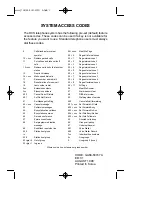Apps and Entertainment
75
Launch Google Maps
n
From the home screen, touch
>
Maps
. If GPS is enabled, the GPS icon will appear on
the status bar. The first time you access Maps, you'll be asked to accept the terms of service and
privacy policy. If you agree, touch
Accept & continue
.
Find Your Location
1. From the home screen, touch
>
Maps
.
2. Touch
at the bottom right corner of the map to start locating yourself.
When your location is found, the map automatically pans to your area with your location at the
center. You can see a dot and an arrow that indicate your location and the direction the phone is
facing.
Search for a Place
1. From the home screen, touch
>
Maps
.
2. Touch
and enter the place you’re looking for in the search box at the top.
l
You can enter an address, a city, or a type of business or establishment. For example, enter
"museum of modern art." As you enter information, suggestions from your previous
searches and from popular searches appear below the search box. You can touch a
suggestion to search directly.
Tip:
You can touch
beside the search box to use voice search.
3. Touch the search key on the keyboard.
4. Slide the card at the bottom horizontally to see the brief information of each search result and its
location on the map (indicated with a red circle and a balloon).
5. When you find the result you are interested in, slide the card up to find more information about
the location. You can find out how to get there, give the place a call, save it to your Google
Account, share it with friends, rate and write a review, etc.
Get Directions to Your Destination
1. From the home screen, touch
>
Maps
.
2. Touch
beside the search box.
3. Select the mode of transportation at the top and then enter a starting point and destination.
l
If your location is found, it will appear as the default starting point.
4. As suggested routes appear, touch one to see it on the map. Slide the card at the bottom
horizontally to see other routes; slide the card up to see the route directions in a list.