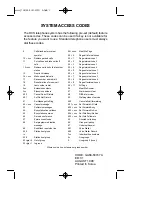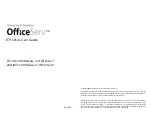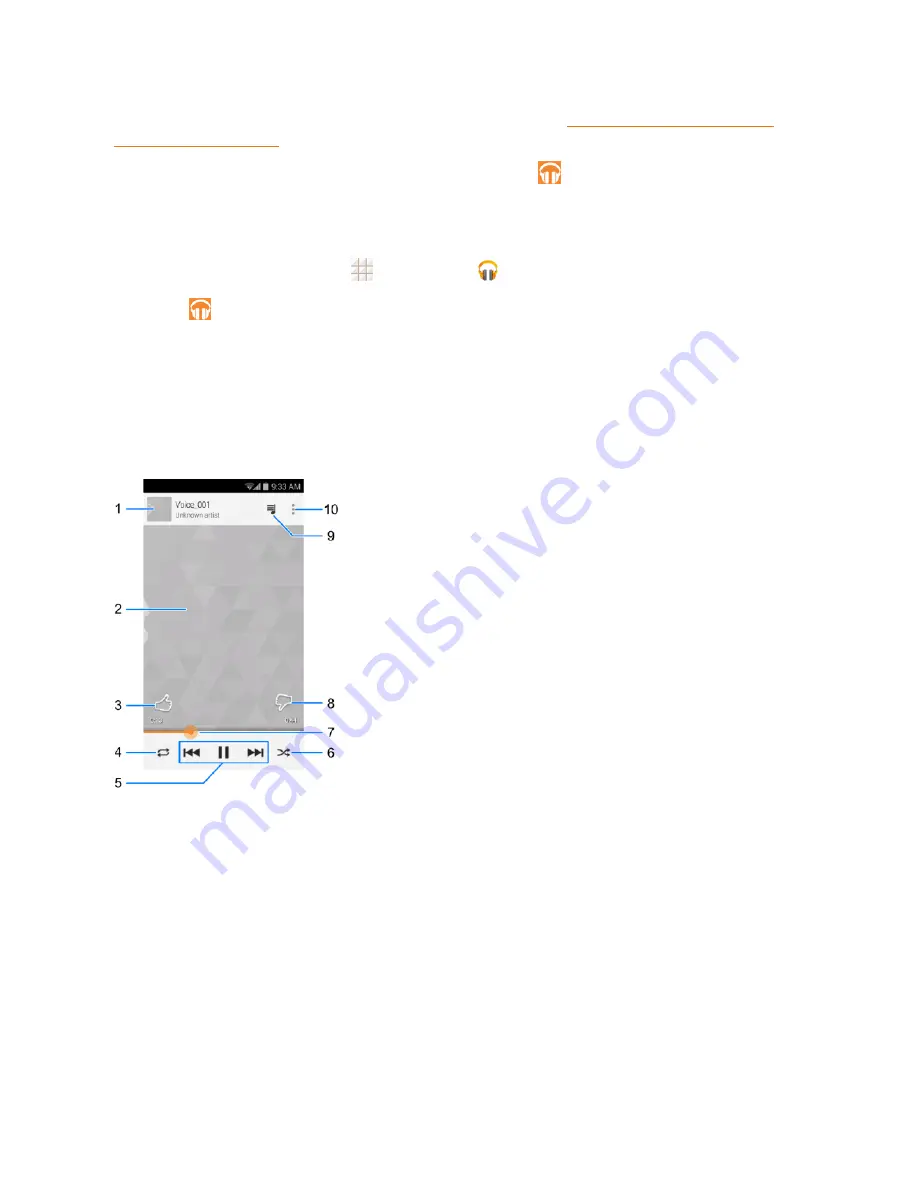
Apps and Entertainment
79
Note:
For information about loading music onto your phone, see Transfer Files Between Your
Phone and a Computer.
Note:
For more information about Google Play Music, touch
>
HELP
in the Google Play Music
screen to view the online instructions.
Play Music with Google Play
1. From the home screen, touch
>
Play
Music
.
2. Touch
>
My Library
or
Playlists
to view all the music or playlists. To change views of your
library, swipe left or right.
3. Touch a song to play it. The brief information and control for the song appears at the bottom of
the screen. You can touch it or drag it up to display the playback screen.
Note:
Adjust the volume with the
Volume Button
.
In the playback screen, the following options are available:
1. Songs and artist information. Touch or drag down to return to the music library.
2. Album artwork.
3. Give the song a thumbs-up.
4. Touch to switch repeat mode: no repeat, repeat the current song, or repeat the current playlist.
5. Playback control. You can skip to the next or last song, pause, or resume playback.
6. Touch to play the current playlist in shuffle mode, where tracks are played in random order.
7. Progress bar: drag or touch it to jump to any part of the current song.