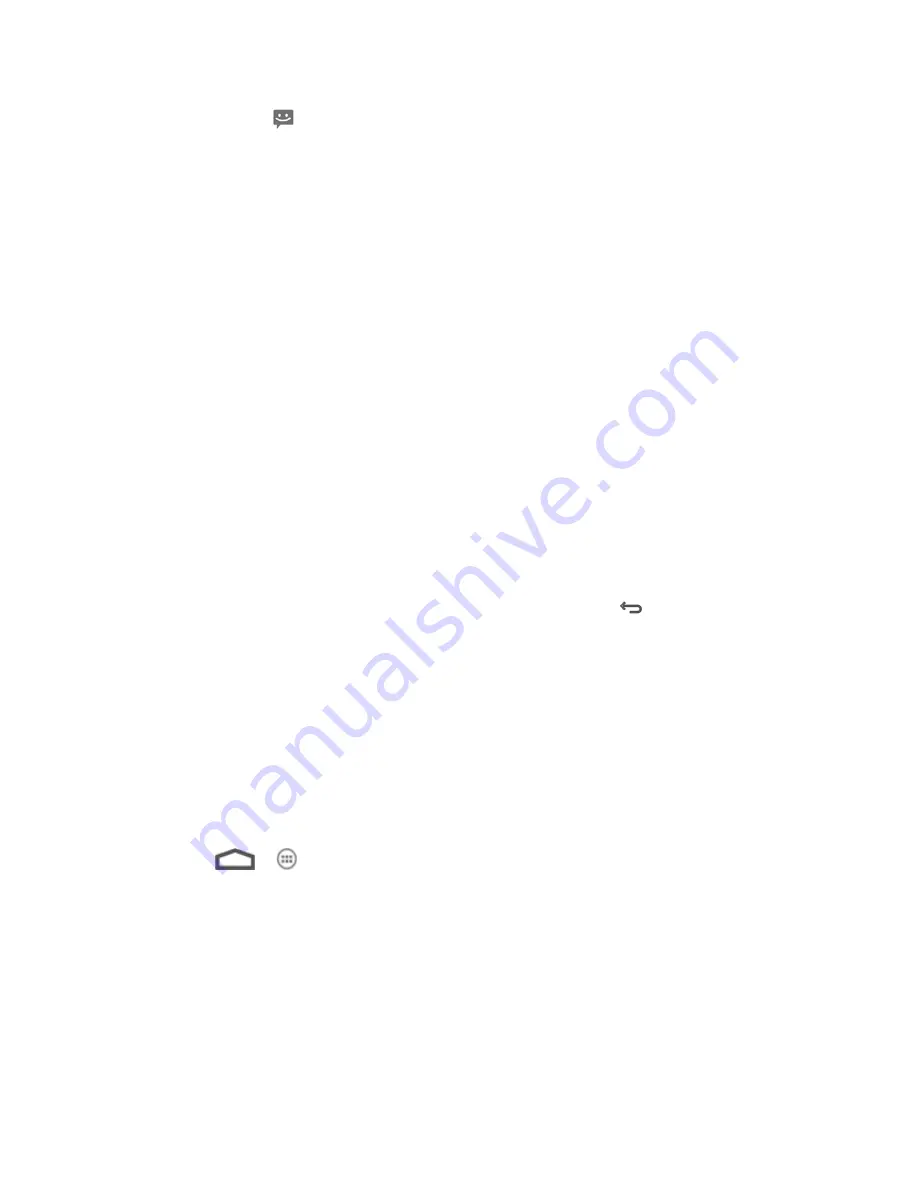
Accounts and Messaging
84
A new message icon (
) also appears in the notifications area of the status bar to notify you of
a new text or multimedia message.
To open the message, touch and hold the status bar, and then slide the status bar down to open
the Notifications panel. Touch the new message to open and read it. For information on reading
and replying to messages see
Managing Message Conversations
.
Managing Message Conversations
Text and multimedia messages that are sent to and received from a contact (or a number) are
grouped into conversations or message threads in the Messaging screen. Threaded text or
multimedia messages let you see exchanged messages (similar to a chat program) with a
contact on the screen.
To read a text message:
► Do one of the following:
On the Messaging screen, touch the text message or message thread to open and
read it.
If you have a new message notification, touch and hold the status bar, and then slide
the status bar down to open the Notifications panel. Touch the new message to open
and read it.
To return to the Messaging screen from a text message thread, touch
.
Note:
To view the details of a particular message, in the message thread, touch and hold the
message to open the options menu, and then touch
View details
.
Note:
If a message contains a link to a Web page, touch the message and then touch the link
to open it in the Web browser.
Note:
If a message contains a phone number, touch the message and then touch the phone
number to dial the number or add it to your contacts.
To view a multimedia message (MMS):
1. Touch
>
> Messaging
.
2. On the Messaging screen, touch a multimedia message or message thread to open it.
3. Touch the attachment to open it. If the attachment is a vCard contact, it is imported to
your phone
’s contacts list. For more information, see
People
. If the attachment is a
vCalendar file, you can choose the calendar where you want to save the event. For
information on using Calendar, see
Calendar
.
















































