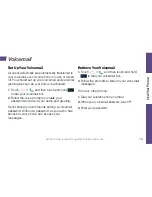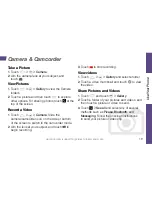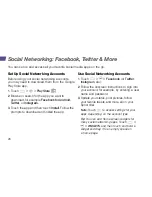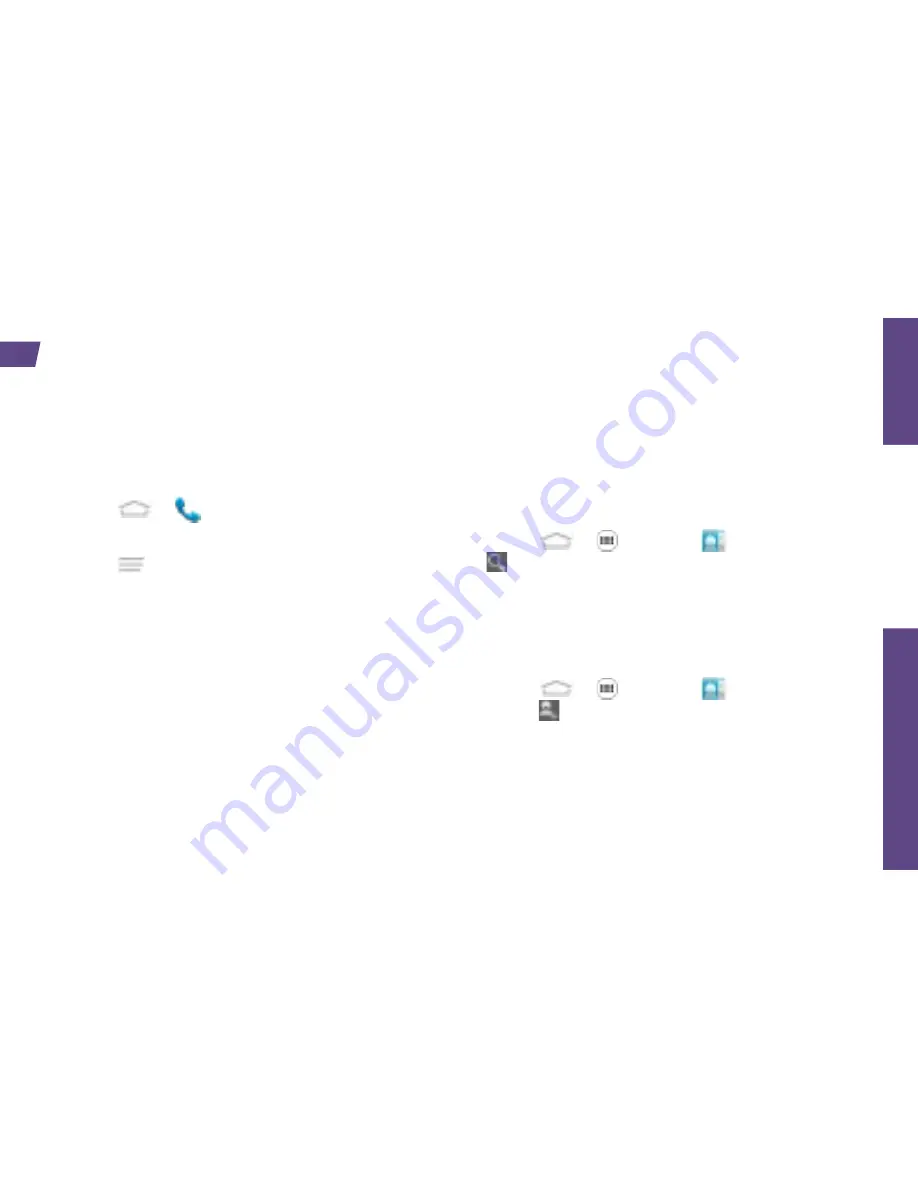
visit sprint.com/support for guides, tutorials and more
15
Use
Your
Phone
Contacts
Save a Phone Number
1.
Touch
>
.
2.
Enter a phone number using the onscreen keypad.
3.
Touch
>
Add to contacts
>
CREATE NEW
CONTACT
.
4.
Select an account for the contact. Select
to save the contact to your Google account,
which will update automatically across all your
Google devices. Select
Phone
to save the
contact to your phone only.
5.
Touch
Name
and enter a name for the new entry.
6.
Touch
MOBILE
(default) to select a label such as
MOBILE
,
HOME
,
WORK
,
WORK
FAX
,
HOME
FAX
,
PAGER
,
CUSTOM
, etc.
7.
Touch
DONE
to complete and save the entry.
Retrieve a Phone Number
1.
Touch
>
>
People
, and then touch
.
2.
Enter the first letter or letters of an entry.
3.
Touch the contact to display the contact’s
phone number(s).
Add a New Entry to Contacts
1.
Touch
>
>
People
.
2.
Touch
.
3.
Touch any field and use the onscreen
keyboard to enter the name, phone number,
and other contact details.
4.
Add more data fields or a picture if desired,
and touch
DONE
.
Your phone’s Contacts function (also known as People) lets you access and manage contacts
from a variety of sources, including Google and Corporate email accounts, contacts synced
from your computer, and old-fashioned contacts entered by hand.
Summary of Contents for Sprint Vital
Page 1: ...Get Started All you need to know to get going ...
Page 39: ......
Page 40: ...Printed in China 079584505395 ...