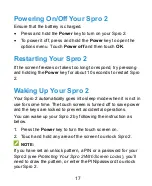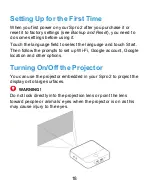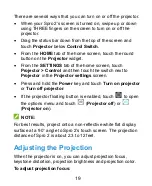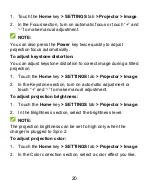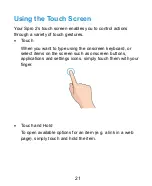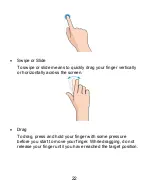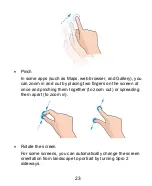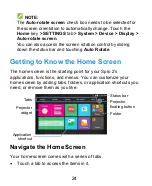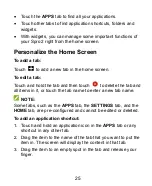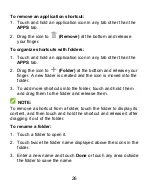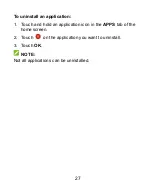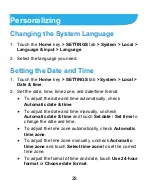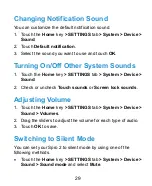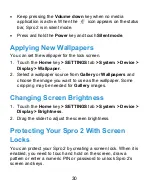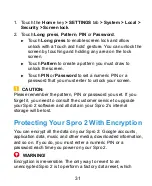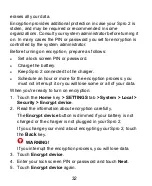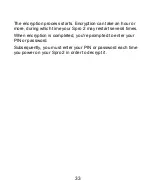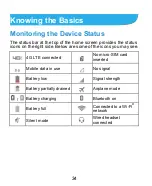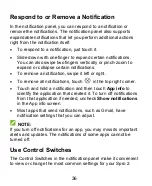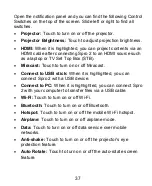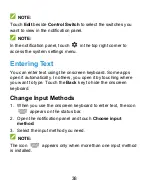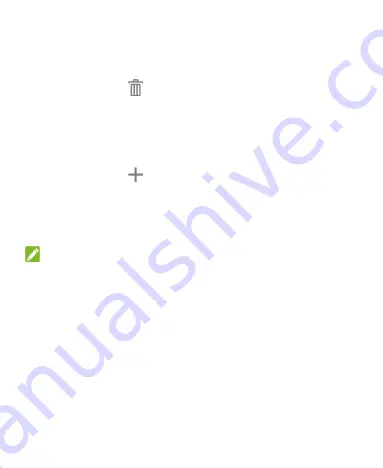
26
To remove an application shortcut:
1. Touch and hold an application icon in any tab other than the
APPS
tab.
2. Drag the icon to
(Remove)
at the bottom and release
your finger.
To organize shortcuts with folders:
1. Touch and hold an application icon in any tab other than the
APPS
tab.
2. Drag the icon to
(Folder)
at the bottom and release your
finger. A new folder is created and the icon is moved into the
folder.
3. To add more shortcuts into the folder, touch and hold them
and drag them to the folder and release them.
NOTE:
To remove a shortcut from a folder, touch the folder to display its
content, and then touch and hold the shortcut and release it after
dragging it out of the folder.
To rename a folder:
1. Touch a folder to open it.
2. Touch twice the folder name displayed above the icons in the
folder.
3. Enter a new name and touch
Done
or touch any area outside
the folder to save the name.