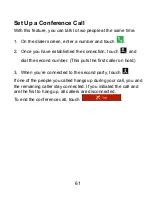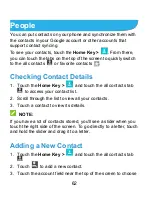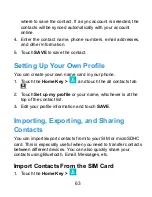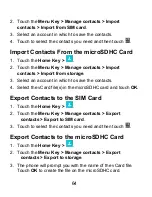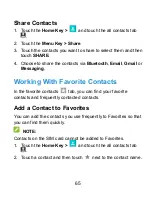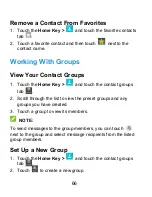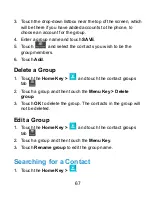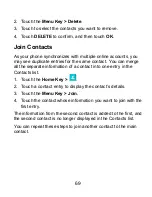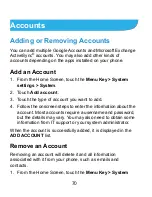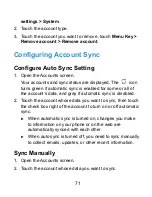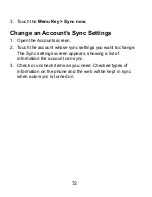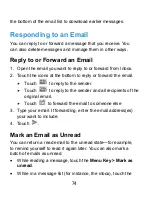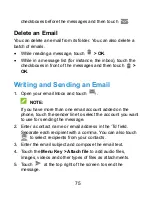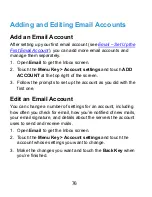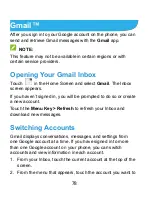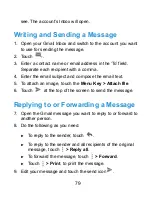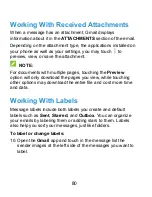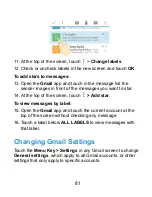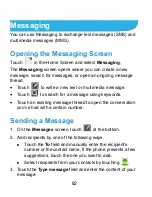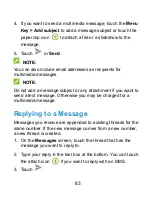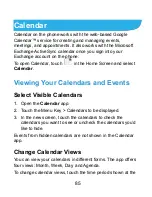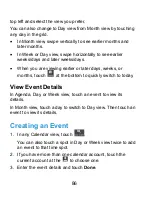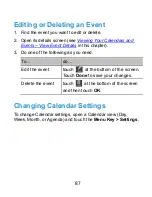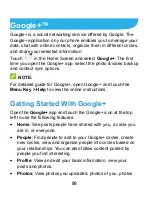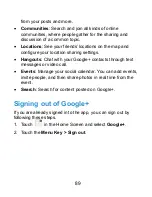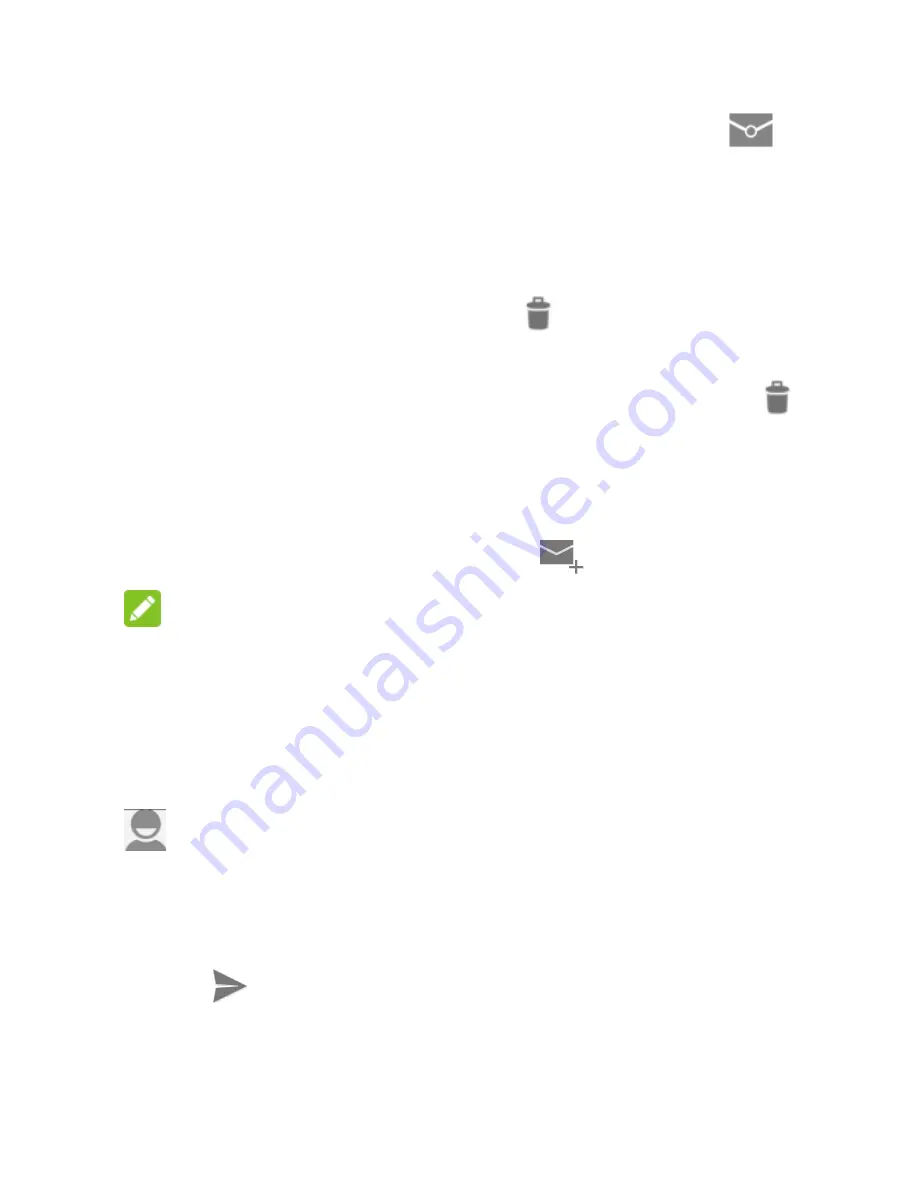
75
checkboxes before the messages and then touch
.
Delete an Email
You can delete an email from its folder. You can also delete a
batch of emails.
While reading a message, touch
> OK
.
While in a message list (for instance, the inbox), touch the
checkboxes in front of the messages and then touch
>
OK
.
Writing and Sending an Email
1. Open your email Inbox and touch
.
NOTE:
If you have more than one email account added on the
phone, touch the sender line to select the account you want
to use for sending the message.
2.
Enter a contact name or email address in the „To‟ field.
Separate each recipient with a comma. You can also touch
to select recipients from your contacts.
3. Enter the email subject and compose the email text.
4. Touch the
Menu Key > Attach file
to add audio files,
images, videos and other types of files as attachments.
5. Touch
at the top right of the screen to send the
message.
Summary of Contents for Star 1
Page 1: ...1 ZTE Star 1 User Manual ...