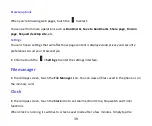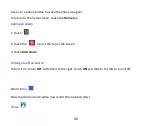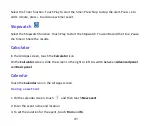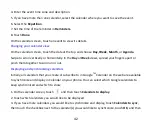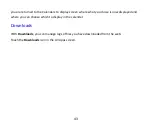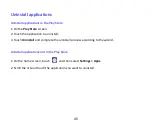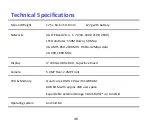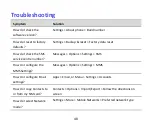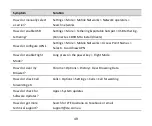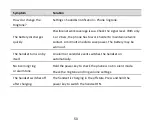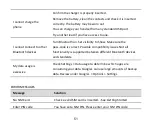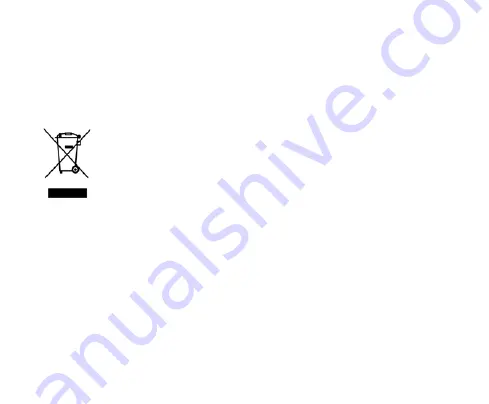
53
The A112 manufactured by ZTE CORPORATION, meets all the requirements of EU 2002/95/EC.
Disposal of your old phone
1. When the wheelie bin symbol is attached to a product, it means the product is
covered by the European Directive 2002/96/CE.
2. All electrical and electronic products should be disposed of separately from
normal household waste via designated collection points provided by
government or local authorities.
3. The correct disposal of electrical and electronic products will help protect the
environment and human health.
Australia
Please return your old device to any Mobile Muster collection point or use the
Mobile Muster freepost bag provided with your new handset. Mobile Muster
diverts all returned devices from landfill and recycles the component materials.