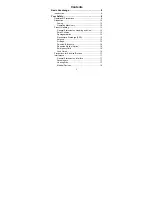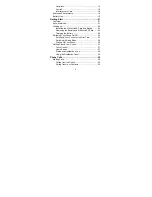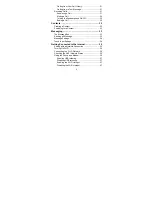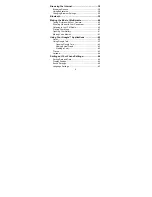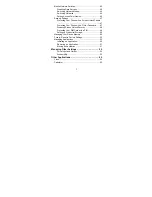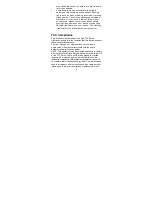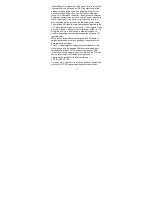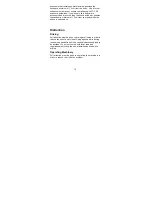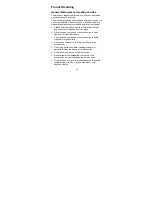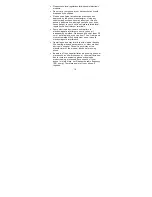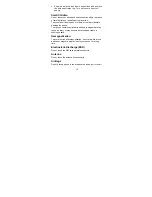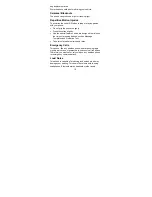Reviews:
No comments
Related manuals for U V760

M180
Brand: Haier Pages: 24

Univerge SV 9500
Brand: NEC Pages: 2

EBX70 - CELL PHONE
Brand: Panasonic Pages: 4

EB-GD93
Brand: Panasonic Pages: 46

EB-GD90
Brand: Panasonic Pages: 38

EB-GD30
Brand: Panasonic Pages: 45

I-IPTEL1
Brand: Federal Signal Corporation Pages: 20

Q55
Brand: QJO Pages: 32

POCO X4 Pro 5G
Brand: Xiaomi Pages: 16

W92159B3
Brand: Verykool Pages: 23

CX300
Brand: Polycom Pages: 36

HTC Evo View 4G
Brand: HTC Pages: 42

ONETOUCH POP 7S P330X
Brand: Alcatel Pages: 32

A206G
Brand: Alcatel Pages: 51

HTC Incredible S
Brand: HTC Pages: 78

35 Titanium
Brand: Archos Pages: 14

Pocket PC
Brand: T-Mobile Pages: 258

Basic Digital Phone
Brand: Inter-Tel Pages: 90