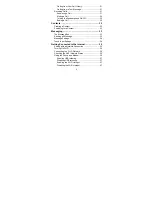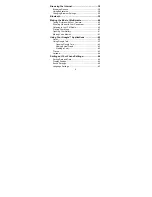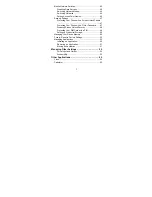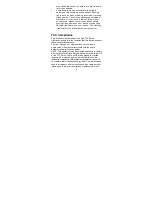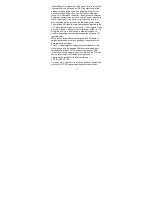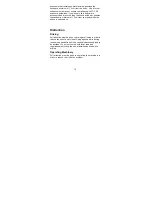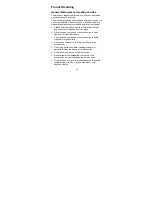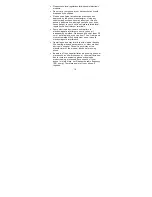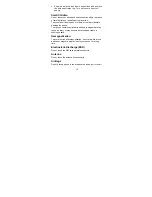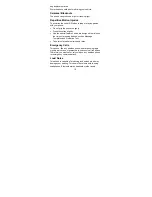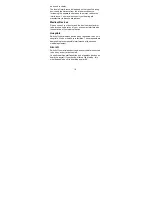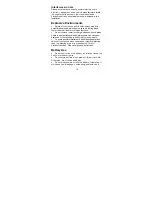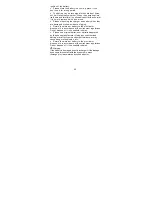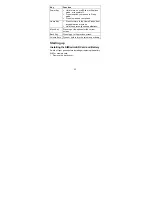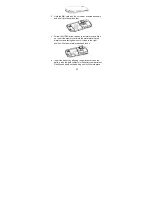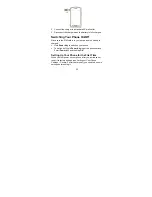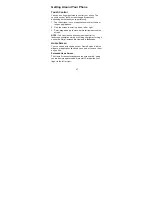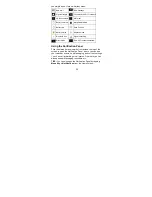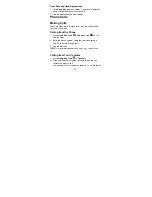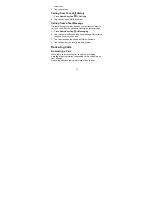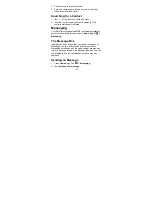19
Interference in Cars
Please note that because of possible interference to
electronic equipment, some vehicle manufacturers forbid
the use of mobile phones in their vehicles unless a
hands-free kit with an external antenna is included in the
installation.
Explosive Environments
•
Switch off your phone prior to entering any area with
potentially explosive atmospheres, such as fueling areas,
fuel or chemical transfer or storage facilities.
•
Do not remove, install, or charge batteries in such areas.
Spark in a potentially explosive atmosphere can cause an
explosion or fire resulting in bodily injury or even death.
•
To avoid possible interference with blasting operations,
switch off your phone when you are near electrical blasting
caps, in a blasting area, or in areas posted “Turn off
electronic devices.” Obey all signs and instructions.
Battery Use
•
Do not short-circuit the battery, as this can cause the
unit to overheat or ignite.
•
Do not store battery in hot areas or throw it into fire.
Otherwise, it will cause explosion.
•
Do not disassemble or refit the battery. Otherwise, it
will cause liquid leakage, overheating, explosion and