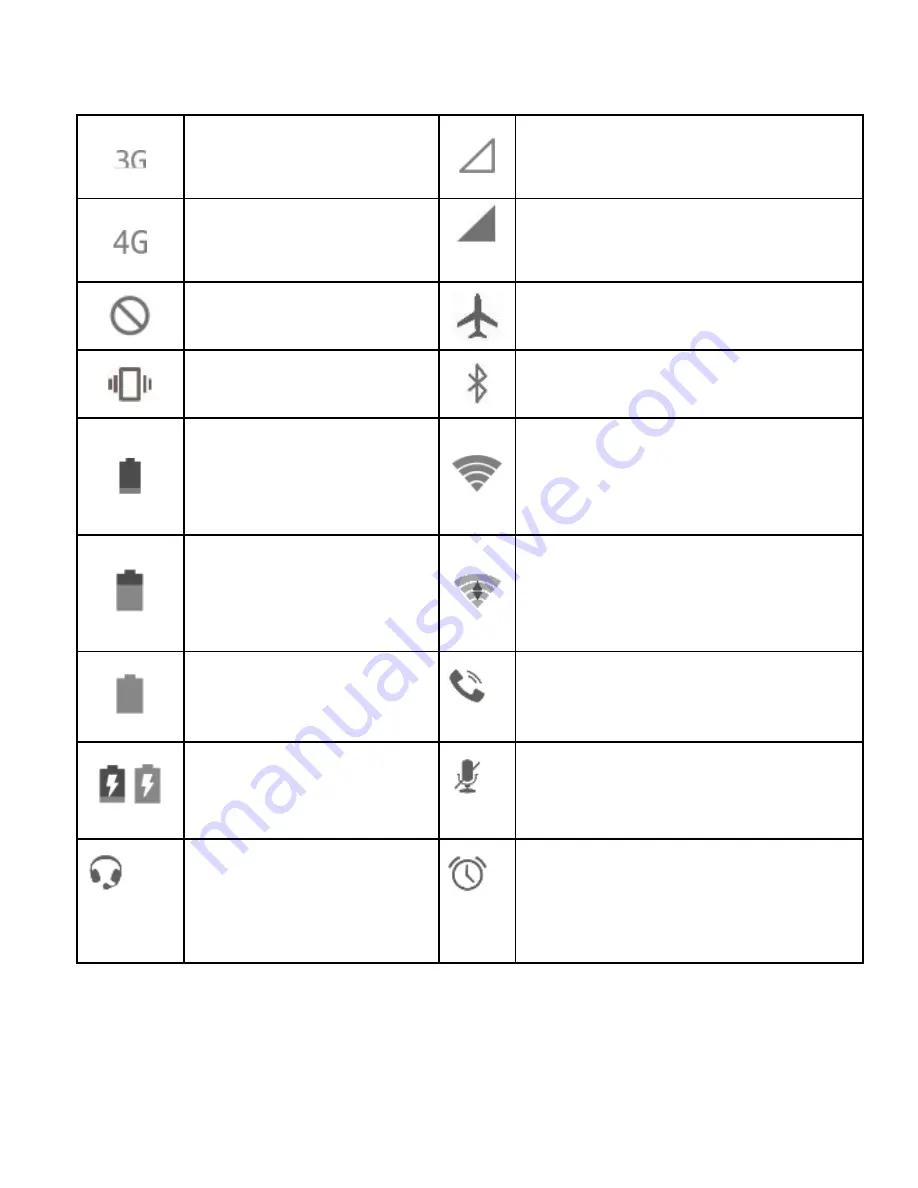Reviews:
No comments
Related manuals for Vodafone Smart ultra 6

Optimus 5100
Brand: Radio Shack Pages: 2

au S007
Brand: KDDI Pages: 63

SS4445T
Brand: M4 Pages: 22

Q66- Eclipse
Brand: Micromax Pages: 29

myC5-2m
Brand: Sagem Pages: 115

PM-778
Brand: Profoon Pages: 56

8100 SMARTPHONE
Brand: Blackberry Pages: 230

OmniAccess 602
Brand: Alcatel Pages: 84

UC840(P)
Brand: Hanlong Pages: 2

Rainbow1
Brand: ATCOM Pages: 41

Andi HD6
Brand: iBall Pages: 150

PIXI 7 1211
Brand: Alcatel Pages: 28

xx3 mini
Brand: Aquos Pages: 186

X100 PRO
Brand: ZLT Pages: 11

SPH A460
Brand: Samsung Pages: 129

Smiley SGH-t359
Brand: Samsung Pages: 155

SM-Z130H
Brand: Samsung Pages: 98

SM-X110
Brand: Samsung Pages: 124