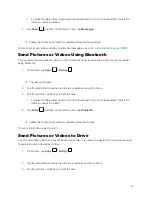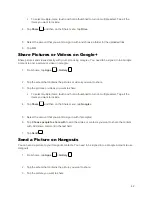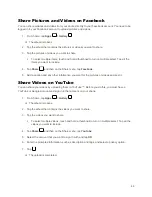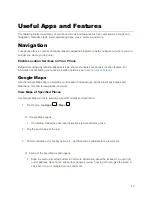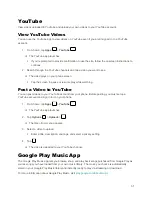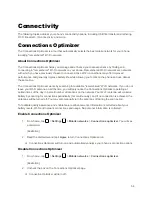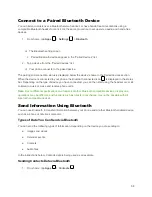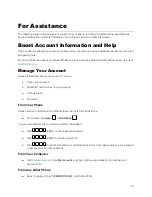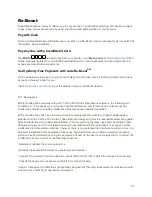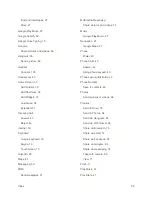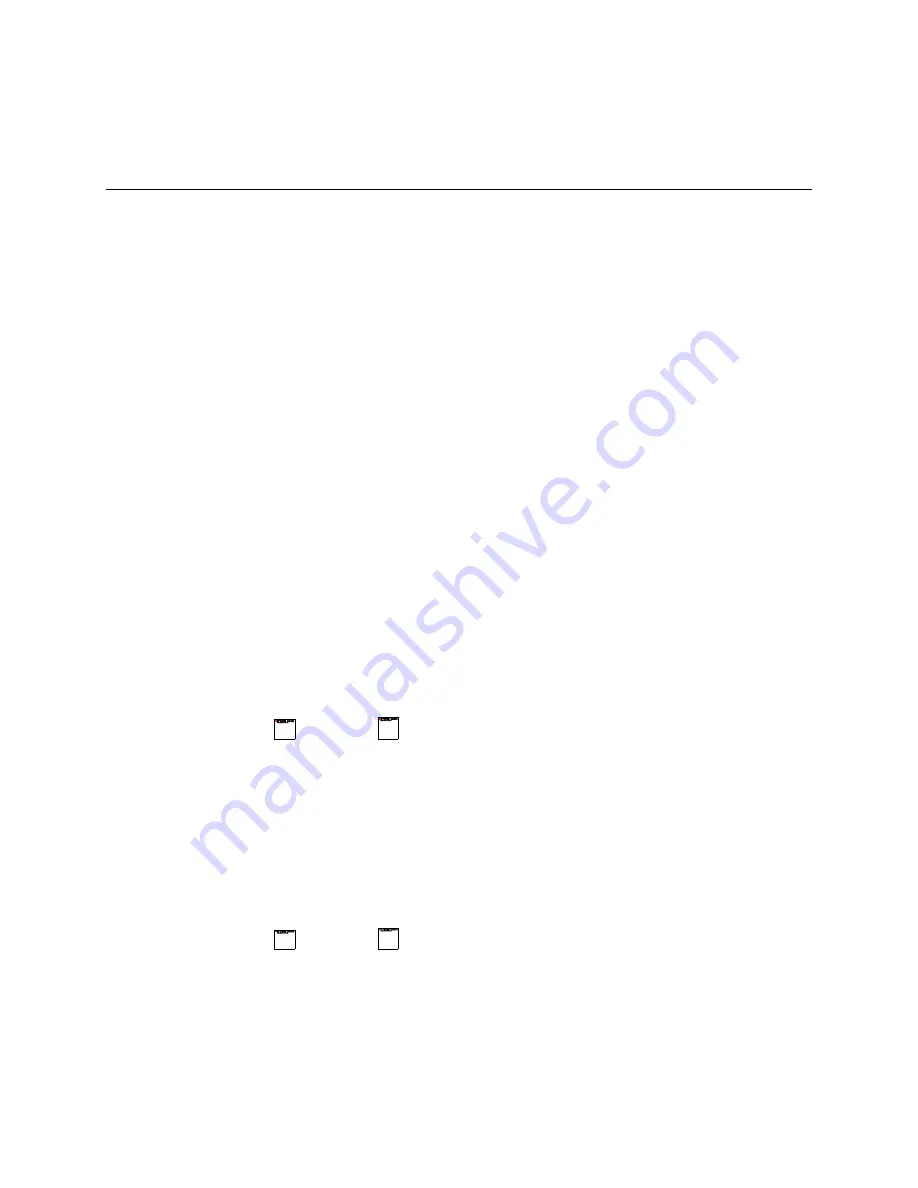
54
Connectivity
The following topics address your phone’s connectivity options, including USB file transfer and tethering,
Wi-Fi, Bluetooth, IR connectivity, and more.
Connections Optimizer
The Connections Optimizer is a tool that automatically selects the best mobile network for your phone,
including "remembered" Wi-Fi networks.
About Connections Optimizer
The Connections Optimizer helps you manage and enhance your data experience by finding and
connecting to "remembered" Wi-Fi networks on your phone. Remembered Wi-Fi networks are networks
with which you have previously chosen to connect. Active Wi-Fi connections may offer improved
performance and generally improve battery life while allowing you to talk on the phone and use data at
the same time.
The Connections Optimizer works by searching for available "remembered" Wi-Fi networks. If you do not
leave your Wi-Fi antenna on all the time, you will only notice the Connections Optimizer operating at
certain times of the day in a small number of locations on the network. Your Wi-Fi antenna will conserve
battery by scanning for connections periodically (not continuously), and if no connection is achieved, the
antennas will be turned off. You may also manually turn the antennas off during the scan period.
To facilitate quality assurance and enable feature enhancements, information is collected about your
battery levels, Wi-Fi and network connections and usage. No personal information is collected.
Enable Connections Optimizer
1. From home, tap
>
Settings
>
Mobile networks
>
Connections optimizer
. You will see
a disclaimer.
[illustration]
2. Read the disclaimer and tap
I Agree
to turn Connections Optimizer on.
Connections Optimizer will turn on and automatically analyze your phone’s connection options.
Disable Connections Optimizer
1. From home, tap
>
Settings
>
Mobile networks
>
Connections optimizer
.
[illustration]
2. Uncheck the box on the Connections Optimizer page.
Connection Optimizer will turn off.