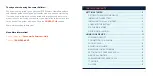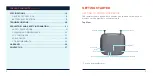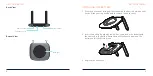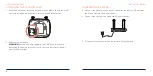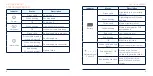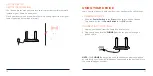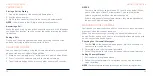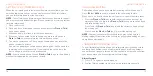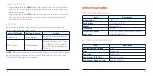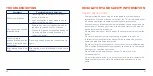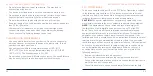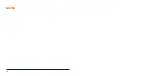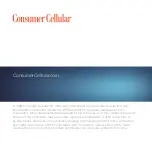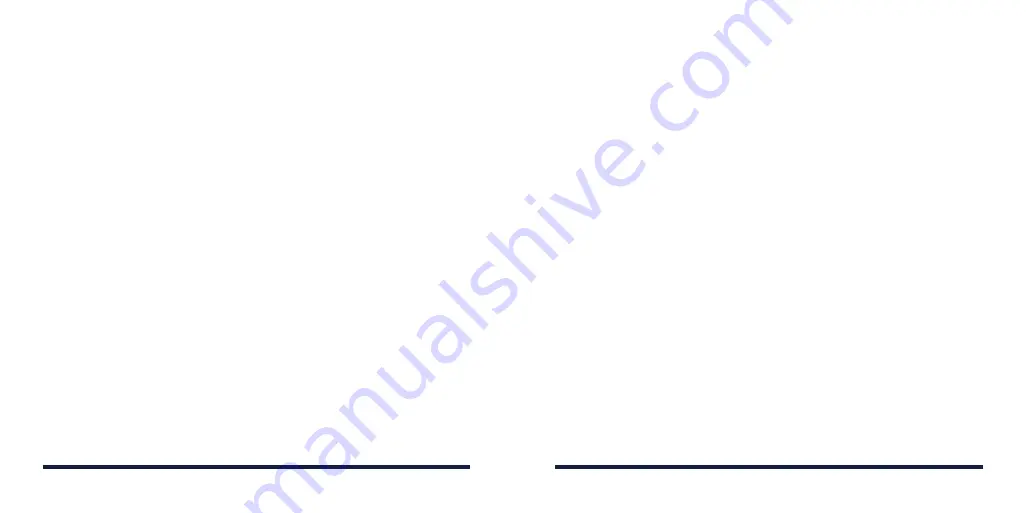
PHONE CALLS
Placing a Call by Dialing
1. Pick up the handset of the connected home phone.
2. Dial the phone number.
3. Wait 4 to 8 seconds for the call to be connected automatically.
NOTE:
You will need to dial 10 digits even for local numbers.
Answering a Call
When the phone rings, pick up the handset to answer it. If the telephone
has hands-free function, you can answer the call by pressing the hands-
free button.
Ending a Call
During a call, hang up your home phone by pressing the hands-free
button or returning the phone receiver to its base.
ADJUSTING VOLUME
You can adjust call volume using the volume controls of any connected
phone or the device’s Volume Setting Mode.
1. While on a call, quickly press ** or ## to enter Volume Setting Mode.
2. Press * to turn the volume down or # to turn the volume up.
3. To exit Volume Setting Mode, press any other key or wait 5 seconds.
NOTES:
• There are five settings, volume levels 1–5; level 4 is the default. When
you’re at the highest level 5 or lowest level 1, you can’t adjust the
volume anymore and will hear the indication sound.
• If your home phone(s) have volume controls, they are independent of
the device’s Volume Setting Mode.
MANAGING YOUR VOICEMAIL
Your device can divert calls to voicemail, so callers can leave voicemail
messages when they cannot reach you.
When a voicemail message is waiting, the voicemail indicator on the
device flashes, and you can hear an intermittent dial tone when you pick
up any connected phone handset.
Checking Your Voicemail Messages
1. Dial
1
or
*86
on the connected home phone. Wait 4 to 8 seconds to
connect to your voicemail box.
2. If prompted, enter your voicemail password.
3. Follow the prompts to listen to and manage your voicemail messages.
Setting Voicemail Options
1. Call voicemail, as explained above.
2. Follow the system prompts to set options such as a password and
voice recording.
NOTE:
For detailed information, please contact the service provider.
USING YOUR DEVICE
12
13
USING YOUR DEVICE
Summary of Contents for WF723CC
Page 1: ...ZTE WIRELESS HOME PHONE BASE USER GUIDE ...
Page 16: ...NOTES 28 ...