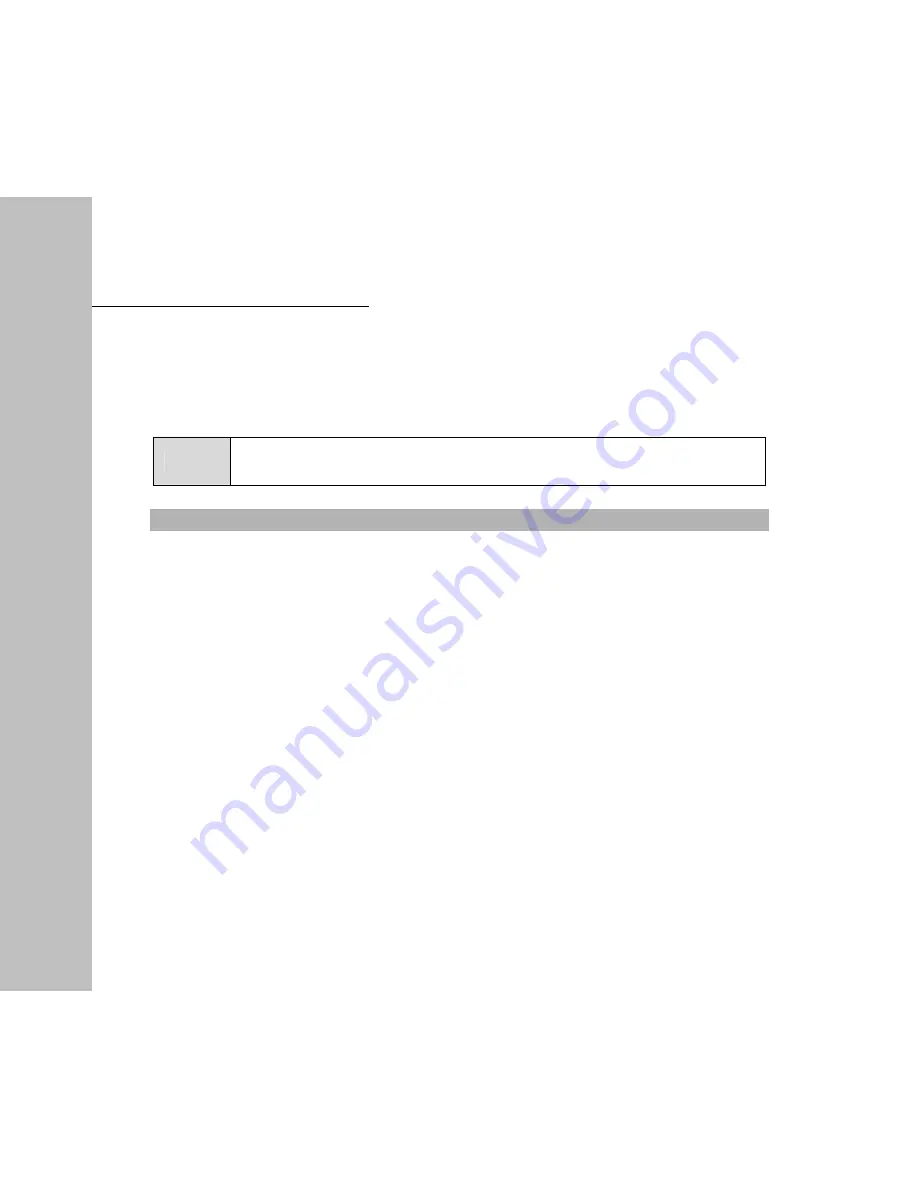
4
Short Messages
42
z
Alert Once:
Only alert once when a new message comes.
z
Alert & Remind:
When a new message is not acknowledged, the phone will ring per
minute to remind the user until it is acknowledged.
Note
The message alert can be set in [Sound] of [Settings]
. "Vibe+Ringer"
and "vibration" can only be used as incoming call alert.
Auto Erase
When
Enable
is activated and the inbox is full, the messages read earliest will be automatically
deleted when a new message comes.
















































