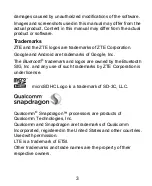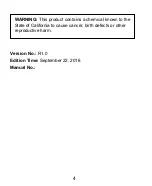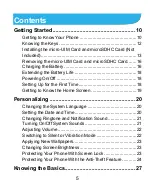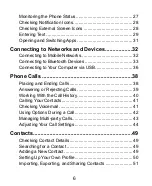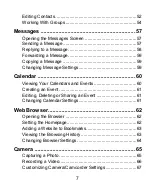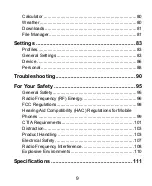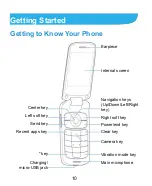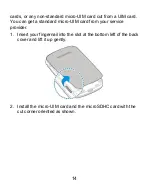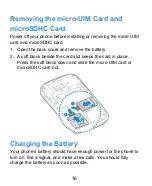Reviews:
No comments
Related manuals for Z233VL

N600i
Brand: NEC Pages: 30

M95
Brand: YAKOYA Pages: 62

Ascotel 200
Brand: ASCOM Pages: 46

U Feel Prime
Brand: Wiko Pages: 164

HBC200
Brand: Uclear Pages: 36

Rogers
Brand: Blackberry Pages: 17

SP-3003
Brand: Secur Pages: 2

SM301
Brand: Salora Pages: 33

GBV8900
Brand: Iget Pages: 63

3G2080
Brand: DSC Pages: 20

SM-X210
Brand: Samsung Pages: 127

Redmi 2
Brand: Xiaomi Pages: 1

F285
Brand: Zte Pages: 79

6030
Brand: Nokia Pages: 20

KKT connect
Brand: Lava Pages: 2

KKT Alpha
Brand: Lava Pages: 21

MOTOKRZR K1m
Brand: Motorola Pages: 126

Motog 7 Plus
Brand: Motorola Pages: 218