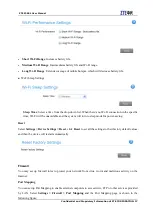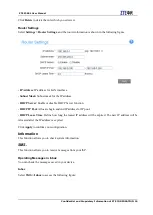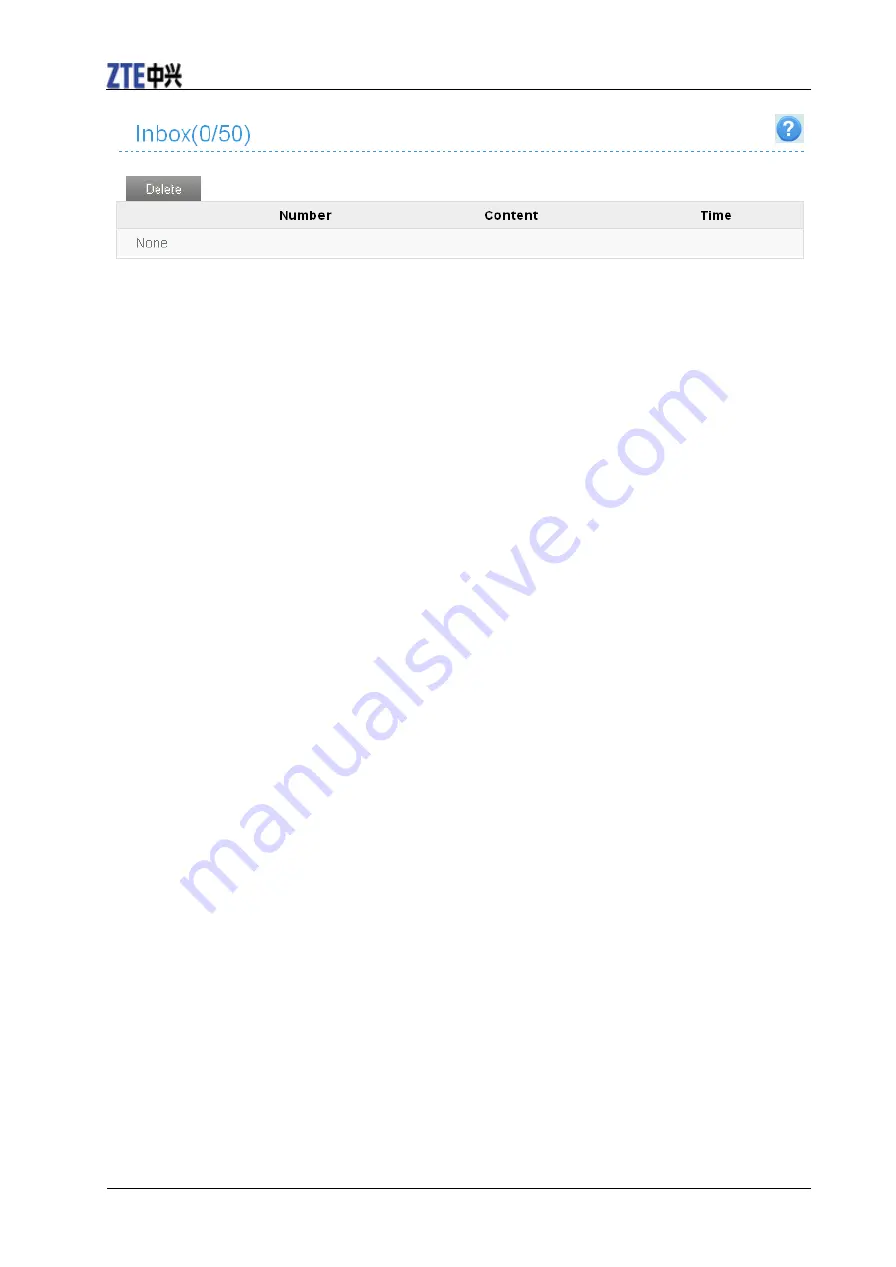
ZTE Z288L User Manual
20 Confidential and Proprietary Information of ZTE CORPORATION
All the received messages saved in your device will be displayed here.
Click
Delete
to delete the selected messages.
Warning and Notice
To the Owner
•
If inadequately shielded, some electronic devices may be affected by the electromagnetic interference
caused by the device, such as the electronic system of vehicles. Consult the manufacturers of such
devices before using the device if necessary.
•Operating the device may interfere with medical instruments such as hearing aids and pacemakers.
Always keep the device more than 20 centimeters away from such medical instruments when your
device is turned on. Turn the device off if necessary. Consult a physician or the manufacturers of
medical instruments before using the device if necessary.
•Be aware of the usage limitation when using the device at places such as oil warehouses or chemical
factories, where there are explosive gases or explosive products being processed. Turn off the device if
necessary.
•Do not use electronic transmission devices in aircrafts, at petrol stations or in hospitals. Observe and
obey all warning signs, and turn off the device in these conditions.
•Do not touch the inner antenna area unless it is necessary. Otherwise the performance of the device may
be affected.
•Keep the device out of the reach of little children. The device may cause an injury if used as a toy.
•When the device is operating, do not touch the metallic parts. Failing to do so may cause burns.
Using Your Device
•
Use original accessories or accessories that are authorized. Using any unauthorized accessories may
affect the performance of the device and violate the related national regulations about telecom terminals.
•Avoid using the device near or inside metallic structures or establishments that can emit electromagnetic
waves, because signal reception may be affected.
•The device is not waterproof. Keep the device dry and store it in a shady and cool place.
•Do not use the device immediately after a sudden temperature change. In such case, dew may be
generated inside and outside the device, so do not use it until it becomes dry.
•Handle the device carefully. Do not drop, bend or strike it. Otherwise the device may be damaged.
•Only qualified personnel can dismantle and repair the device.
•An operating temperature between -10
°C
and +60
°
C and a humidity between 5% and 95% are
recommended.