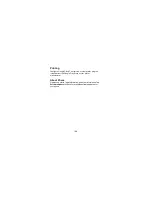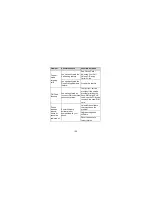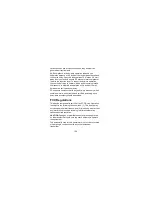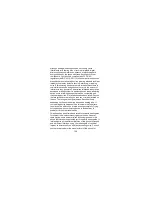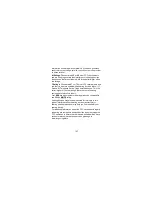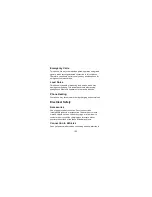156
Although analog wireless phones do not usually cause
interference with hearing aids or cochlear implants, digital
wireless phones sometimes do because of electromagnetic
energy emitted by the phone's antenna, backlight, or other
components. Your phone is compliant with FCC HAC
regulations (ANSI C63.19- 2011). While some wireless phones
are used near some hearing devices (hearing aids and cochlear
implants), users may detect a buzzing, humming, or whining
noise. Some hearing devices are more immune than others to
this interference noise and phones also vary in the amount of
interference they generate. The wireless telephone industry has
developed a rating system for wireless phones to assist hearing
device users in finding phones that may be compatible with
their hearing devices. Not all phones have been rated. Phones
that are rated have the rating on their box or a label located on
the box. The ratings are not guarantees. Results will vary
depending on the user's hearing device and hearing loss. If
your hearing device happens to be vulnerable to interference,
you may not be able to use a rated phone successfully. Trying
out the phone with your hearing device is the best way to
evaluate it for your personal needs.
This phone has been tested and rated for use with hearing aids
for some of the wireless technologies that it uses. However,
there may be some newer wireless technologies used in this
phone that have not been tested yet for use with hearing aids. It
is important to try the different features of this phone thoroughly
and in different locations, using your hearing aid or cochlear
implant, to determine if you hear any interfering noise. Consult
your service provider or the manufacturer of this phone for