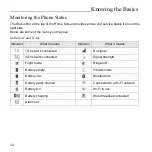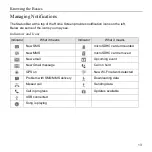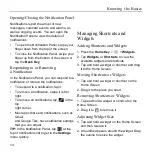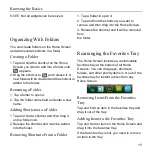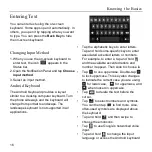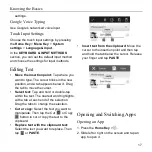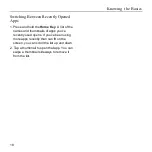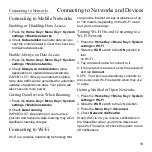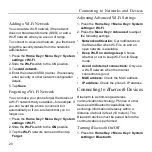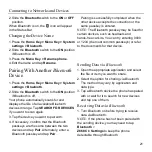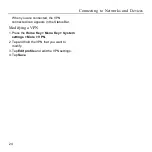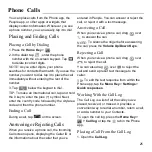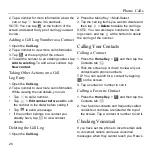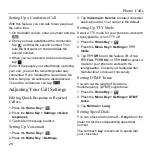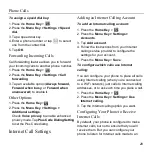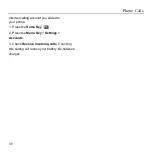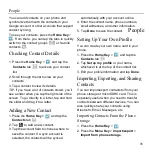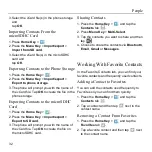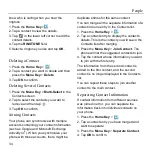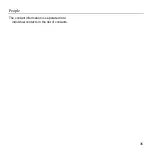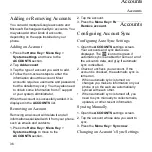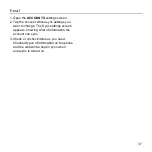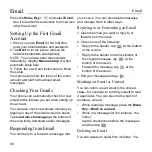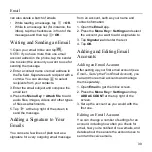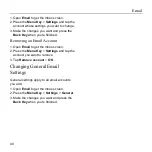Phone Calls
26
2. Tap a number for more information about the
call, or tap
beside it to call back.
NOTE:
You can tap
on the bottom of the
screen and select the type of call log you want
to view.
Adding a Call Log Number as a Contact
1. Open the
Call Log.
2. Tap a number to view more call information.
3. Tap
at the top right of the screen.
4. To add the number to an existing contact, tap
Add to existing
. To add a new contact, tap
New contact
.
Taking Other Actions on a Call
Log Entry
1. Open the
Call Log
.
2. Tap a number to view more call information.
While viewing the call details, you can:
• Tap
to call a number.
• Tap
>
Edit number before call
to edit
the number in the dialer before calling it.
• Tap
to send a message.
• If the number belongs to a contact you
already have, tap
to view contact
details.
Deleting the Call Log
1. Open the
Call Log
.
2. Press the Menu Key > Multi-Select.
3. Tap the call log items you want to delete and
then tap
>
Delete
to delete the call logs.
NOTE:
You can also tap a number in the call
log screen, and tap
at the bottom to delete
the call log of the number.
Calling Your Contacts
Calling a Contact
1. Press the
Home Key
>
and then tap the
Contacts tab
.
2. Flick the screen up or down to view all your
contacts with phone numbers.
TIP:
You can search for a contact by tapping
on the screen.
3. Tap a contact or number to call it.
Calling a Favorite Contact
1. Press the
Home Key
>
and then tap the
Contacts tab
.
2. Your favorite contacts and frequently called
contacts or numbers are listed at the top of
the screen. Tap a contact or number to call it.
Checking Voicemail
If you have set the phone to divert certain calls
to voicemail, callers can leave voicemail
messages when they cannot reach you. Here’s
Summary of Contents for Z668C
Page 1: ...Edition Time March 2014 Manual No Z8090161500MT Z668C User s Manual ...
Page 18: ......
Page 69: ...Google 51 Tap and you can change your profile photo ...
Page 73: ...Browser 55 To open the Browser settings screen press the Menu Key Settings ...