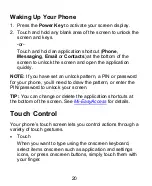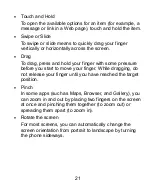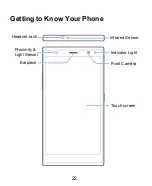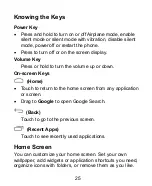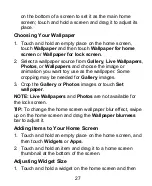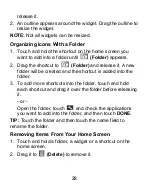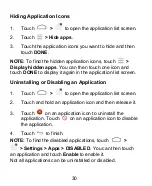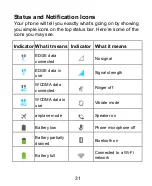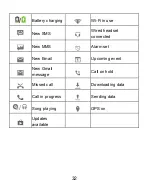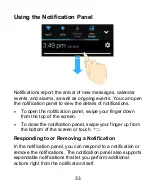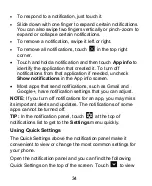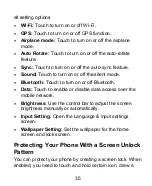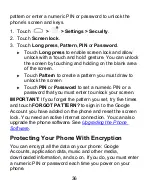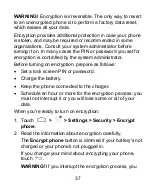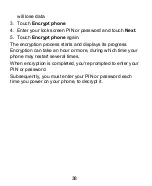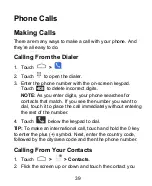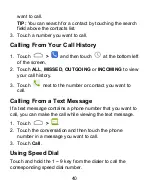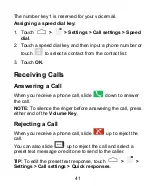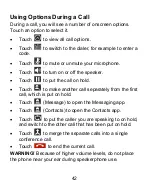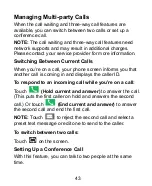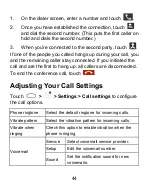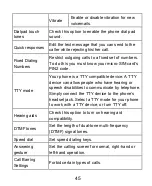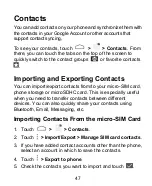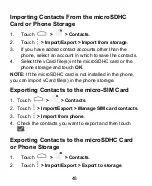34
To respond to a notification, just touch it.
Slide down with one finger to expand certain notifications.
You can also swipe two fingers vertically or pinch-zoom to
expand or collapse certain notifications.
To remove a notification, swipe it left or right.
To remove all notifications, touch
in the top right
corner.
Touch and hold a notification and then touch
App info
to
identify the application that created it. To turn off
notifications from that application if needed, uncheck
Show notifications
in the App info screen.
Most apps that send notifications, such as Gmail and
, have notification settings that you can adjust.
NOTE:
If you turn off notifications for an app, you may miss
its important alerts and updates. The notifications of some
apps cannot be turned off.
TIP:
In the notification panel, touch
at the top of
notifications list to get to the
Settings
menu quickly.
Using Quick Settings
The Quick Settings above the notification panel make it
convenient to view or change the most common settings for
your phone.
Open the notification panel and you can find the following
Quick Settings on the top of the screen. Touch
to view