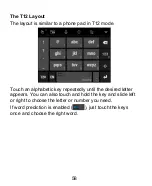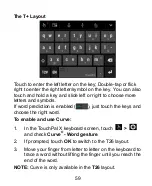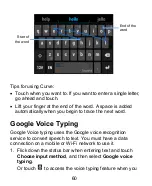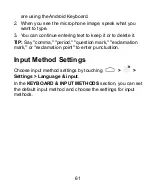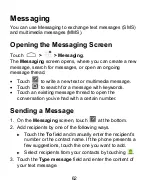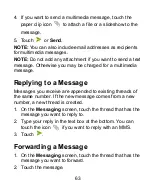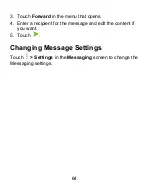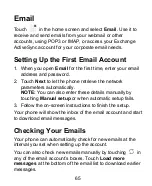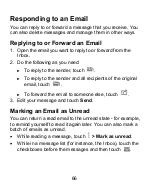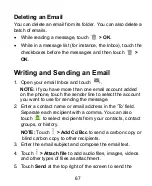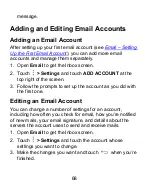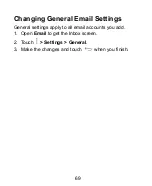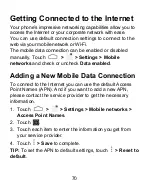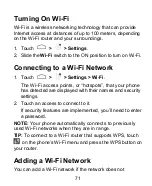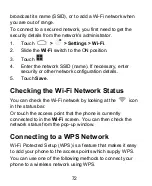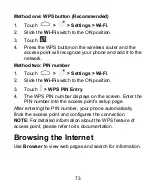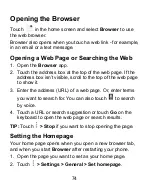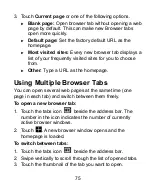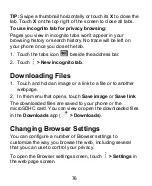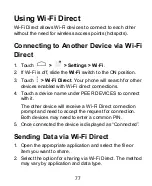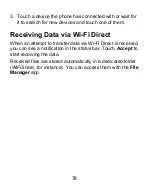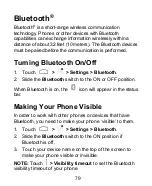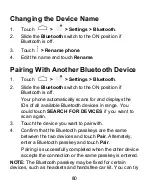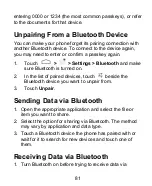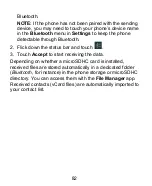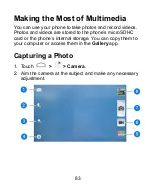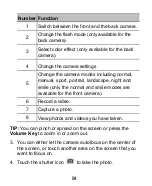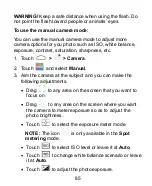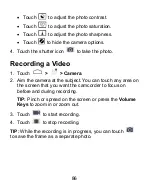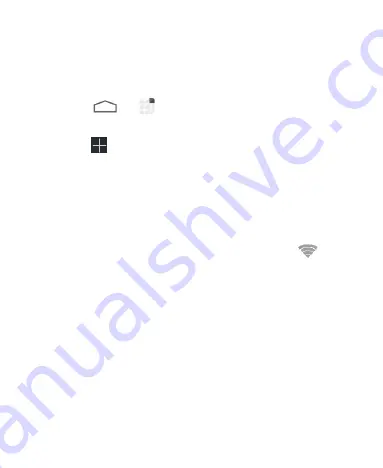
72
broadcast its name (SSID), or to add a Wi-Fi network when
you are out of range.
To connect to a secured network, you first need to get the
security details from the network's administrator.
1.
Touch
>
> Settings > Wi-Fi
.
2.
Slide the
Wi-Fi
switch to the ON position.
3.
Touch
.
4.
Enter the network SSID (name). If necessary, enter
security or other network configuration details.
5.
Touch
Save
.
Checking the Wi-Fi Network Status
You can check the Wi-Fi network by looking at the
icon
in the status bar.
Or touch the access point that the phone is currently
connected to in the
Wi-Fi
screen. You can then check the
network status from the pop-up window.
Connecting to a WPS Network
Wi-Fi Protected Setup (WPS) is a feature that makes it easy
to add your phone to the access points which supply WPS.
You can use one of the following methods to connect your
phone to a wireless network using WPS.