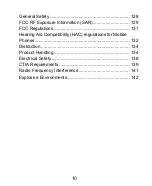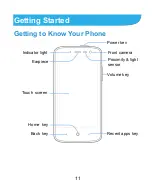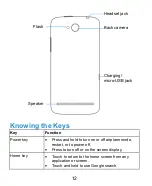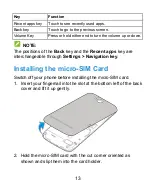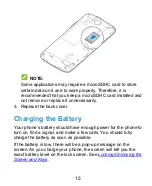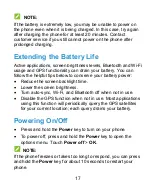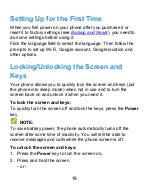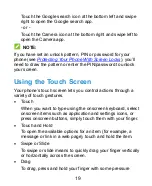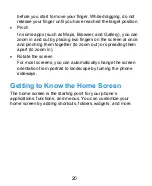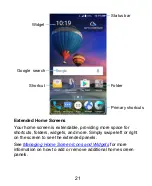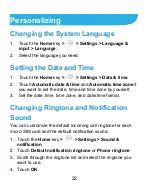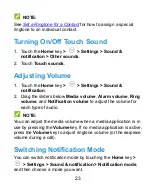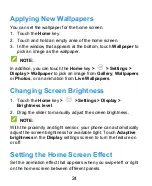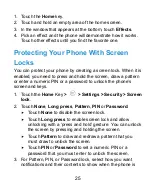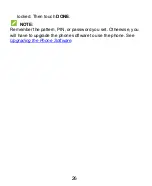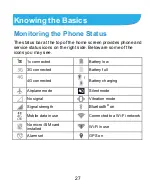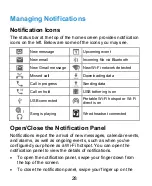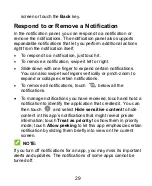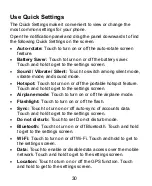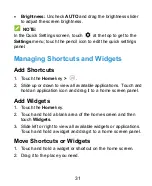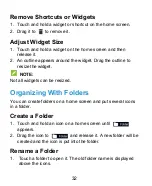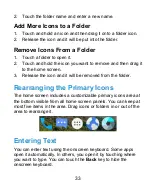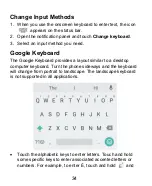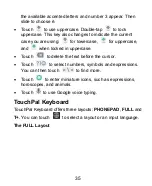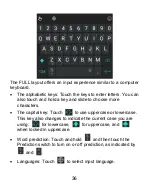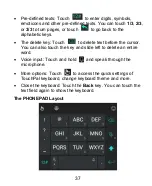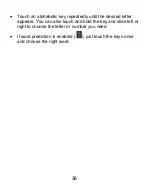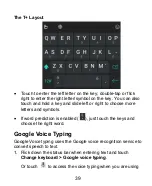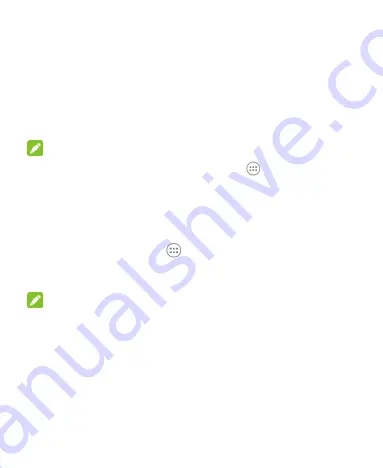
24
Applying New Wallpapers
You can set the wallpaper for the home screen.
1. Touch the
Home
key.
2. Touch and hold an empty area of the home screen.
3. In the window that appears at the bottom, touch
Wallpaper
to
pick an image as the wallpaper.
NOTE:
In addition, you can touch the
Home
key
>
> Settings >
Display > Wallpaper
to pick an image from
Gallery
,
Wallpapers
or
Photos
, or an animation from
Live Wallpapers
.
Changing Screen Brightness
1. Touch the
Home
key
>
> Settings > Display >
Brightness level
.
2. Drag the slider to manually adjust the screen brightness.
NOTE:
With the proximity and light sensor, your phone can automatically
adjust the screen brightness for available light. Touch
Adaptive
brightness
in the
Display
settings screen to turn the feature on
or off.
Setting the Home Screen Effect
Set the animation effect that appears when you swipe left or right
on the home screen between different panels.