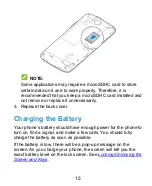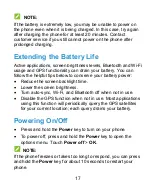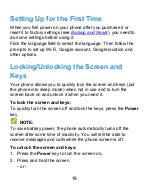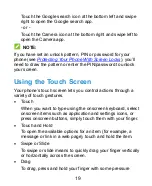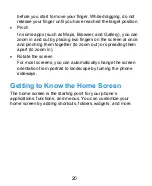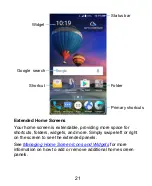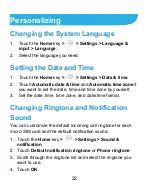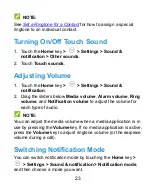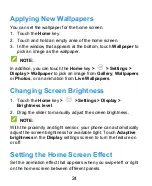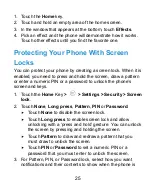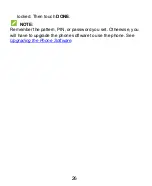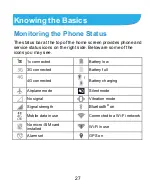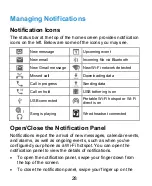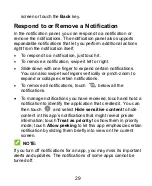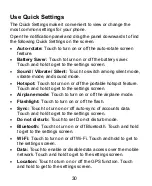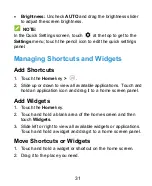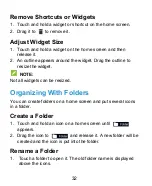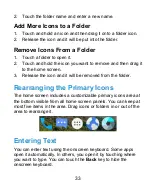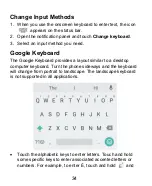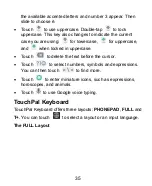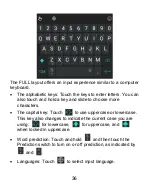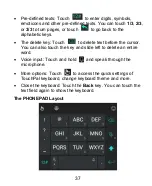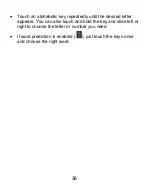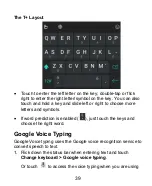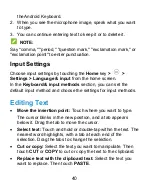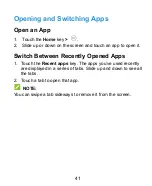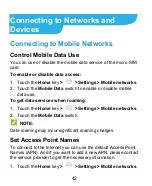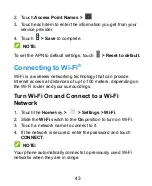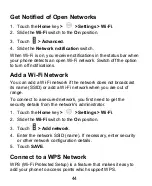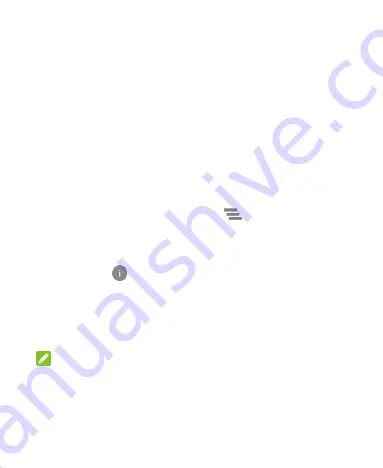
29
screen or touch the
Back
key.
Respond to or Remove a Notification
In the notification panel, you can respond to a notification or
remove the notifications. The notification panel also supports
expandable notifications that let you perform additional actions
right from the notification itself.
To respond to a notification, just touch it.
To remove a notification, swipe it left or right.
Slide down with one finger to expand certain notifications.
You can also swipe two fingers vertically or pinch-zoom to
expand or collapse certain notifications.
To remove all notifications, touch
below all the
notifications.
To manage notifications you have received, touch and hold a
notification to identify the application that created it. You can
then touch
and select
Hide sensitive content
to hide
content in this app
’s notifications that might reveal private
information; touch
Treat as
priority
to show them in priority
mode; touch
Allow peeking
to let this app emphasize certain
notification by sliding them briefly into view on the current
screen.
NOTE:
If you turn off notifications for an app, you may miss its important
alerts and updates. The notifications of some apps cannot be
turned off.