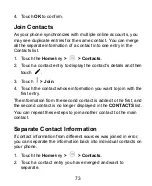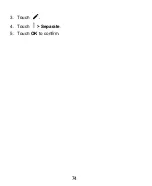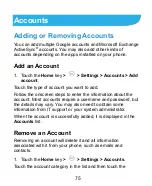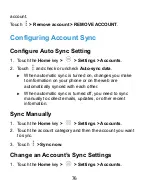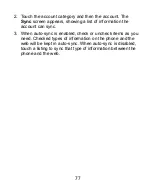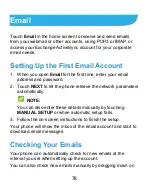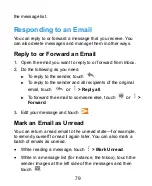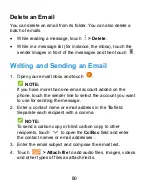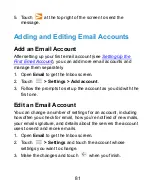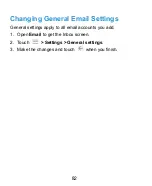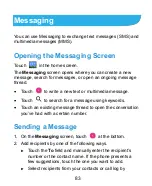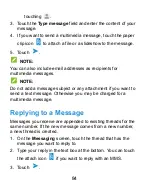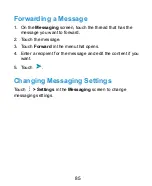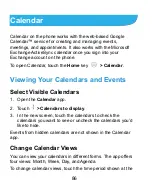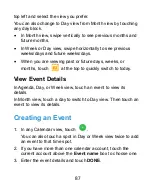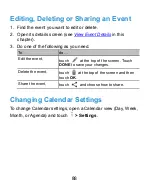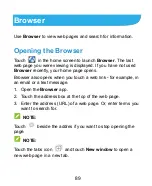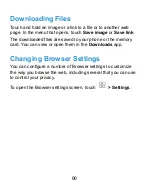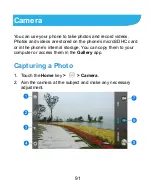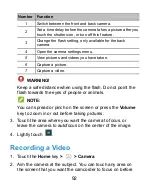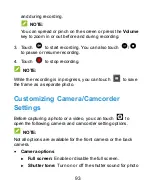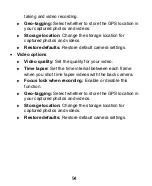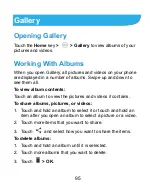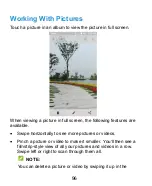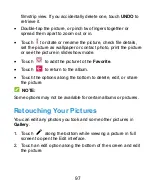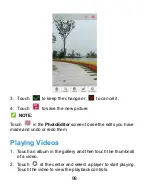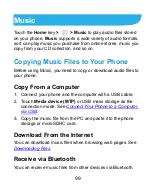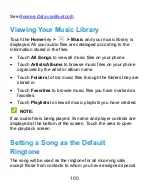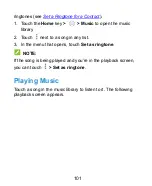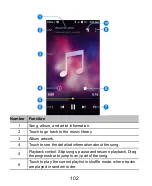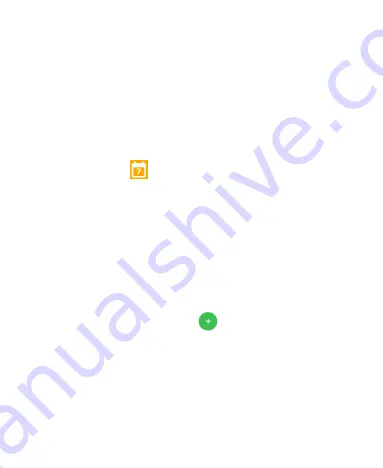
87
top left and select the view you prefer.
You can also change to Day view from Month view by touching
any day block.
In Month view, swipe vertically to see previous months and
future months.
In Week or Day view, swipe horizontally to see previous
weeks/days and future weeks/days.
When you are viewing past or future days, weeks, or
months, touch
at the top to quickly switch to today.
View Event Details
In Agenda, Day, or Week view, touch an event to view its
details.
In Month view, touch a day to switch to Day view. Then touch an
event to view its details.
Creating an Event
1. In any Calendar view, touch
.
You can also touch a spot in Day or Week view twice to add
an event to that time spot.
2. If you have more than one calendar account, touch the
current account above the
Event name
box to choose one.
3. Enter the event details and touch
DONE
.