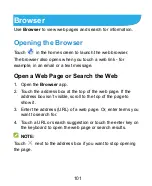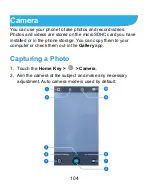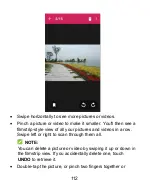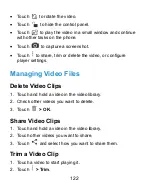110
Gallery
Opening Gallery
Touch the
Home Key >
>
Gallery
to view albums of your
pictures and videos.
Working With Albums
When you open Gallery, all pictures and videos on your phone
are displayed in a number of albums.
To view album contents:
Touch an album to view the pictures and videos it contains.
To share albums, pictures, or videos:
1. Touch and hold an item in the Albums view to select an
album or after you open an album to select a picture or a
video.
2. Touch more items that you want to share.
3. Touch
and select how you want to share the items.
To delete albums, pictures, or videos:
1. Touch and hold an item in the Albums view to select an
album or after you open an album to select a picture or a
video.
2. Touch more items that you want to delete.
Summary of Contents for Z819L
Page 1: ...1 Z819L User Manual ...
Page 11: ...11 Radio Frequency Interference 165 Explosive Environments 166 Specifications 168 ...
Page 13: ...13 Back Cover Speaker Charging micro USB Jack Headset Jack Back Camera Flash Power Key ...
Page 85: ...85 separate 3 Touch Separate 4 Touch OK to confirm ...
Page 145: ...145 About Phone View important phone information and legal information ...