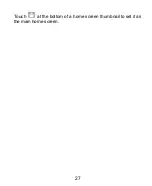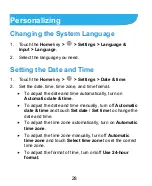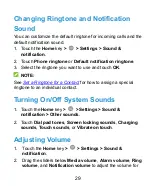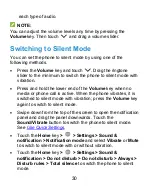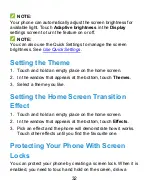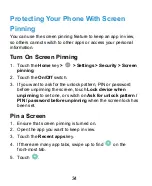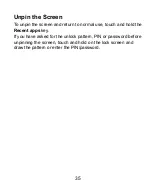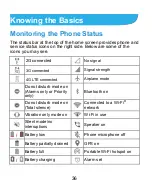41
screen and select
Widgets
.
2. Swipe up or down to browse available applications, or left or
right to browse widgets.
3. Touch and hold a widget or an application icon and drag it to
a home screen panel.
NOTE:
While holding the item, you can drag it to the right edge of the
screen to create a new home screen panel and put the item on it.
Move Shortcuts or Widgets
1. Touch and hold a shortcut or widget on the home screen.
2. Drag it to the place you need.
Remove Shortcuts or Widgets
1. Touch and hold a shortcut or widget on the home screen.
2. Drag it to
(Remove)
to remove it.
NOTE:
When there are more than three home screen panels, empty
panels are automatically deleted.
Adjust Widget Size
1. Touch and hold a widget on the home screen and then
release it.
2. An outline appears around the widget. Drag the outline to
resize the widget.