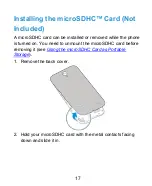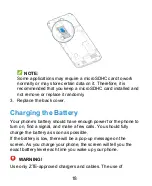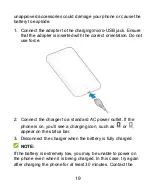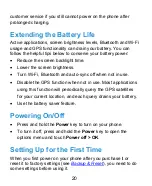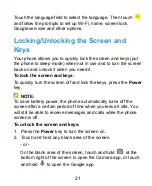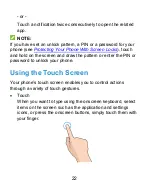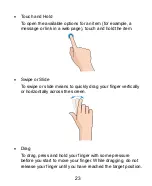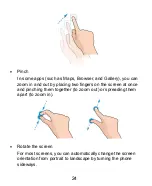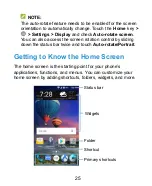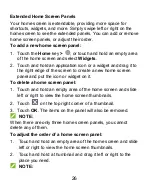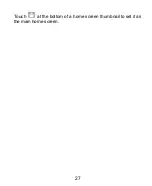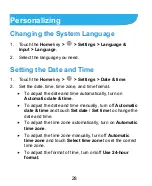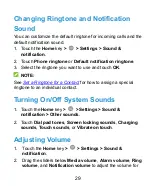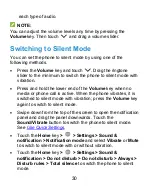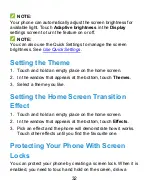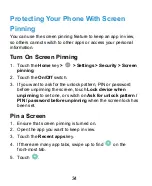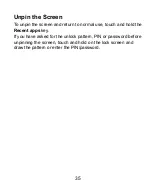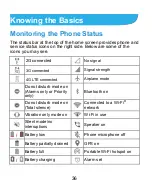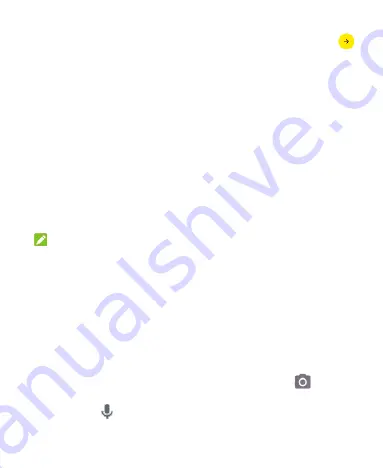
21
Touch the language field to select the language. Then touch
and follow the prompts to set up Wi-Fi, name, screen lock,
Google services and other options.
Locking/Unlocking the Screen and
Keys
Your phone allows you to quickly lock the screen and keys (put
the phone to sleep mode) when not in use and to turn the screen
back on and unlock it when you need it.
To lock the screen and keys:
To quickly turn the screen off and lock the keys, press the
Power
key.
NOTE:
To save battery power, the phone automatically turns off the
screen after a certain period of time when you leave it idle. You
will still be able to receive messages and calls while the phone
screen is off.
To unlock the screen and keys:
1. Press the
Power
key to turn the screen on.
2. Touch and hold any blank area of the screen.
- or -
On the blank area of the screen, touch and hold
at the
bottom right of the screen to open the Camera app, or touch
and hold
to open the Google app.