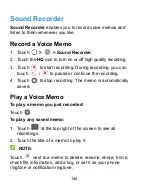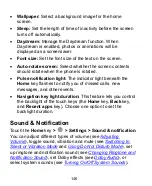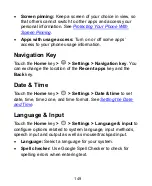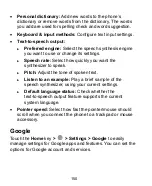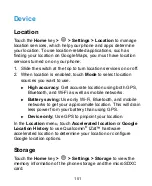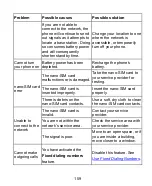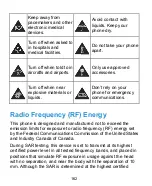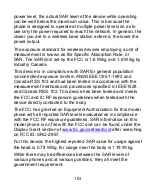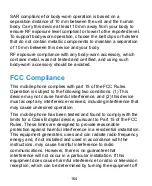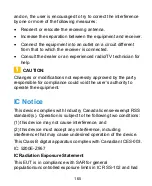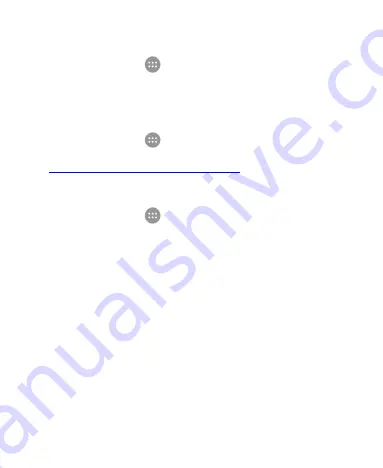
154
Memory
Touch the
Home
key
>
> Settings > Memory
to monitor
the average memory use and performance of your phone. You
can also check which apps use the most memory.
Connect to PC
Touch the
Home
key
>
>
Settings > Connect to PC
to
select your USB connection type between your phone and PC.
See
Connecting to Your Computer via USB
.
Backup and Reset
Touch the
Home
key
>
>
Settings > Backup & reset
to
manage data backup and restoration options, and to reset the
network setting or the phone to factory status.
Back up my data:
Back up app data, Wi-Fi passwords, and
other settings to Google servers after you sign in to your
Google account.
Backup account:
Set the Google account that the data is
backed up to.
Automatic restore:
Restore previously backed up settings
and data when you reinstall an app.
Network settings reset:
Reset all network settings
including Wi-Fi, mobile data and Bluetooth.
Factory data reset:
Reset your phone to factory default
settings. All your data in the internal storage will be erased
during the process.
Summary of Contents for Z957
Page 1: ...1 Z957 User Manual ...