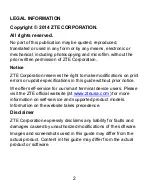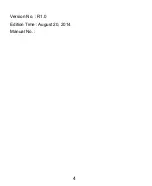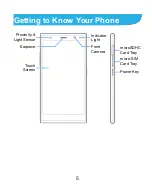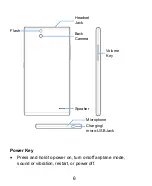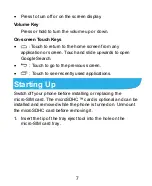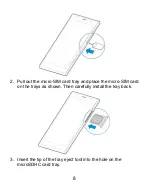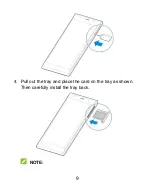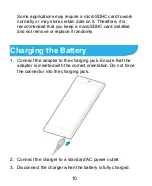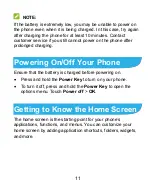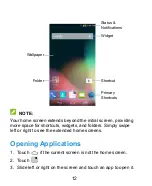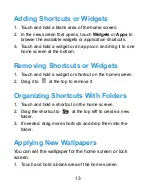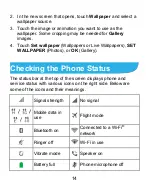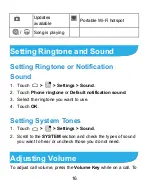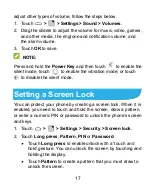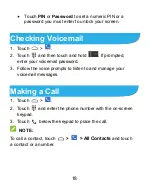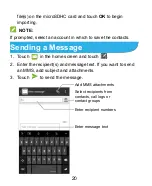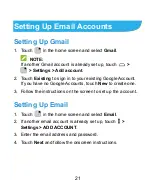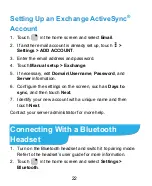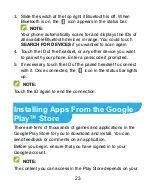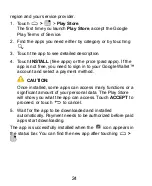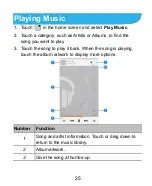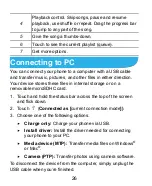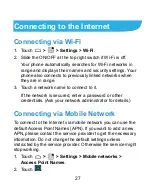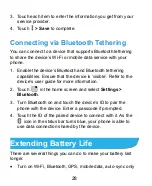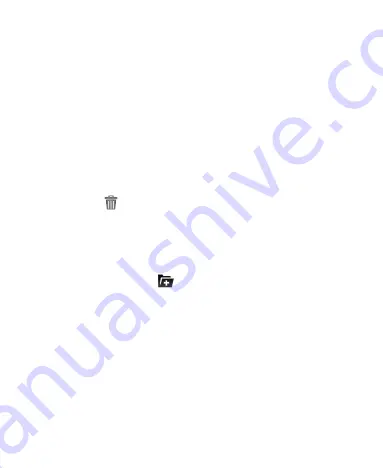
13
Adding Shortcuts or Widgets
1. Touch and hold a blank area of the home screen.
2. In the new screen that opens, touch
Widgets
or
Apps
to
browse the available widgets or application shortcuts.
3. Touch and hold a widget or an app icon and drag it to one
home screen at the bottom.
Removing Shortcuts or Widgets
1. Touch and hold a widget or shortcut on the home screen.
2. Drag it to
at the top to remove it.
Organizing Shortcuts With Folders
1. Touch and hold a shortcut on the home screen.
2. Drag the shortcut to
at the top left to create a new
folder.
3. If needed, drag more shortcuts and drop them into the
folder.
Applying New Wallpapers
You can set the wallpaper for the home screen or lock
screen.
1. Touch and hold a blank area of the home screen.