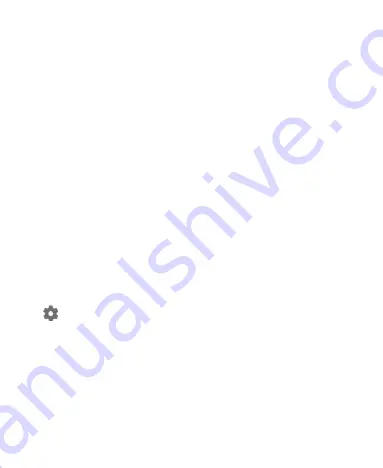
38
To open the notification panel, swipe your finger down on the
home screen or from the top of the screen.
To close the notification panel, swipe your finger up from the
bottom of the screen or touch the
Back
key.
Respond to or Remove a Notification
In the notification panel, you can respond to a notification or
remove the notifications. The notification panel also supports
expandable notifications that let you perform additional actions
right from the notification itself.
To respond to a notification, just touch it.
Slide down with one finger to expand certain notifications.
You can also swipe two fingers vertically or pinch-zoom to
expand or collapse certain notifications.
To remove a notification, swipe it left or right.
To remove all notifications, touch
CLEAR ALL
below all the
notifications.
To manage notifications you have received, touch and hold a
notification or swipe a notification left or right a little and touch
. You can then configure the notification settings of the app
that sends the notification. The available options may include
the following:
Block
all
: Hide future notifications from this app.
Show silently
: Do not make sound, vibrate, or briefly
show in the current screen.
On the lock screen
: Show, hide, or hide sensitive
contents of the notifications on the lock screen.
Summary of Contents for Z983
Page 1: ...1 Z983 User Manual ...
Page 35: ...35 registered or not to answer incoming calls ...
Page 74: ...74 3 Edit the VPN settings you want 4 Touch SAVE ...
Page 95: ...95 3 Touch Unlink UNLINK ...
Page 111: ...111 To create a calendar account touch Settings to create a corporate or Google account ...
































