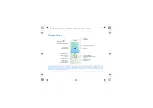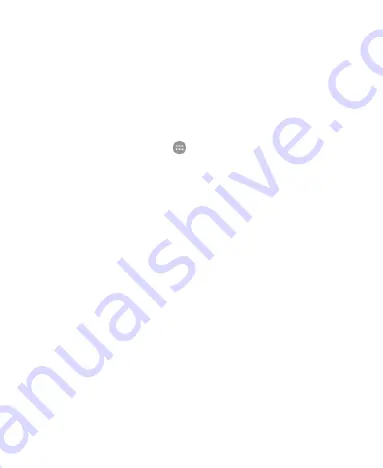
31
Protecting Your Phone With Screen
Locks
You can protect your phone by creating a screen lock. When it is
enabled, you need to touch and hold the screen, draw a pattern
or enter a numeric PIN or password to unlock the phone’s screen
and keys.
1. Touch the
Home
key
>
> Settings > Security > Screen
lock
.
2. Touch
None
,
Long press
,
Pattern
,
PIN
or
Password
.
Touch
None
to disable the screen lock.
Touch
Long press
to enable screen lock and allow
unlocking with a ‘touch and hold’ gesture. You can unlock
the screen by touching and holding an empty area on the
lock screen.
Touch
Pattern
to draw and redraw a pattern that you
must draw to unlock the screen. You can unlock the
screen by touching and holding an empty area on the lock
screen and then drawing the pattern.
Touch
PIN
or
Password
to set a numeric PIN or a
password that you must enter to unlock the screen. You
can unlock the screen by touching and holding an empty
area on the lock screen and then entering the PIN or
password.
3. For Pattern, PIN, or Password, select whether to use secure
start-up and how you would like notifications and their
contents to show when the phone is locked, then touch
Summary of Contents for Z983
Page 1: ...1 Z983 User Manual ...
Page 35: ...35 registered or not to answer incoming calls ...
Page 74: ...74 3 Edit the VPN settings you want 4 Touch SAVE ...
Page 95: ...95 3 Touch Unlink UNLINK ...
Page 111: ...111 To create a calendar account touch Settings to create a corporate or Google account ...