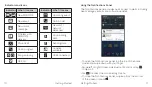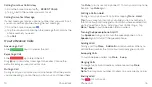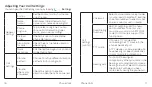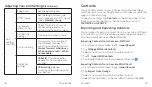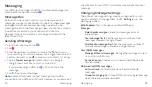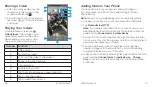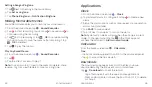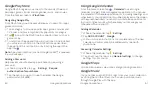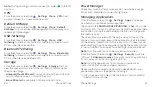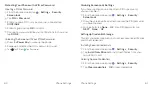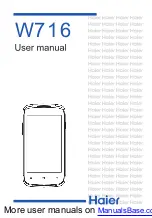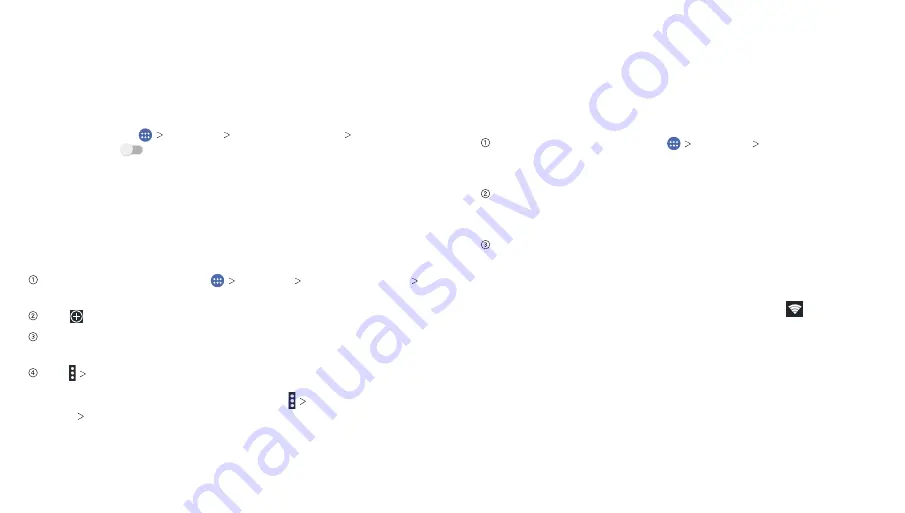
Connecting to the Internet
Your phone’s impressive networking capabilities allow you to
access the Internet or your corporate network with ease. You
can use default connection settings to connect to the web via
your mobile network (GSM/UMTS/LTE) or Wi-Fi. The GSM/UMTS/
LTE connection can be enabled/disabled manually. From the
home screen, tap
Settings Mobile networks Mobile
Data
and slide
next to
Standard
Data
to turn on/off
mobile data.
Adding a New GSM/UMTS/LTE Connection
To get connected via GSM/UMTS/LTE, you need a data plan
with your service provider. If the GSM/UMTS/LTE settings are not
pre-configured on your phone, please contact your provider to
get the necessary information.
From the home screen, tap
Settings Mobile networks
Access Point Names
.
Tap
.
Tap each item to enter the information you receive from
your service provider.
Tap
Save
to complete.
Tip:
To set the APN to default settings, tap
Reset to
default CONTINUE
.
Connecting to the Internet
31
Turning on Wi-Fi
Wi-Fi provides wireless Internet access over distances of up to
300 feet (90 meters).
Open the
Notifications panel
and tap
Wi-Fi
.
Connecting to a Wi-Fi Network
From the home screen, tap
Settings Wi-Fi
. The Wi-Fi
network points, or “hotspots,” that your phone has detected
are displayed with their names and security settings.
Tap a network to connect to it. If security features are
implemented, you’ll need to enter a password and then
tap
CONNECT
.
To disconnect from a network, tap the network name and
then tap
FORGET
.
Checking the Wi-Fi Network Status
You can check the Wi-Fi network by looking at the icon in the
status bar. Or, tap the network the phone is currently connected
to on the Wi-Fi screen. You can then check the network status
from the pop-up window.
Connecting to the Internet
30
Summary of Contents for ZMAX 2
Page 1: ...User Guide ...
Page 48: ...Notes 84 ...