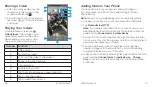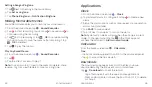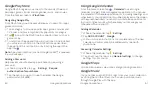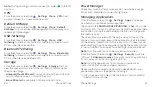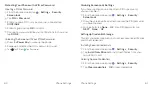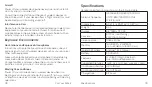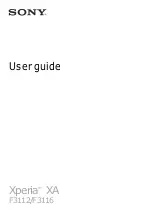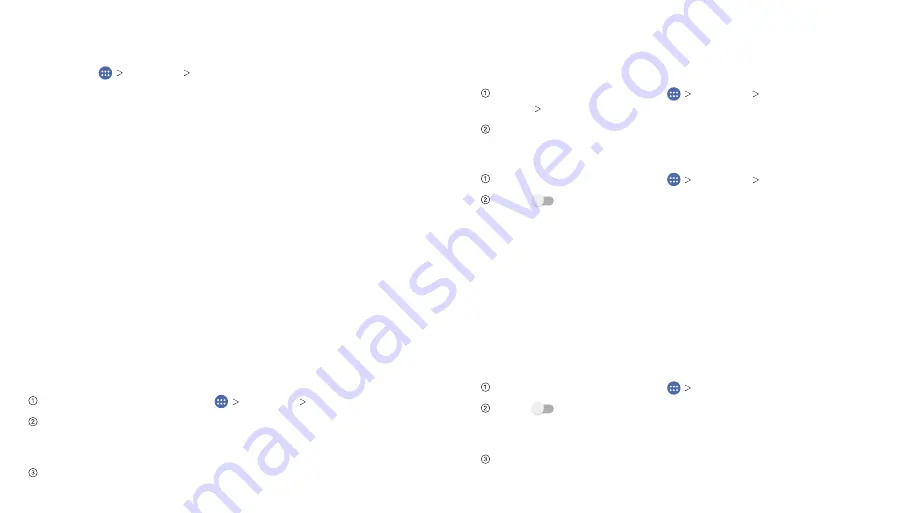
Phone Settings
55
Display
You can adjust your phone’s display settings. From the home
screen, tap
Settings Display
.
•
Brightness level:
Set the brightness of the display.
•
Adaptive brightness:
Optimize brightness level for
available light.
•
Wallpaper:
Select a background image for the home screen.
•
Auto-rotate screen:
Change the orientation of some
on-screen content based on the position of the phone.
•
Sleep:
Set the length of time of inactivity before the screen
turns off.
•
Daydream:
Control what happens when the phone is docked
and/or sleeping.
•
Font size:
Set the font size of the text on the screen.
•
Pulse notification light:
Flash the LED light to notify you of
missed calls, new messages, and other events.
•
Navigation key light duration:
Set the backlight duration of
the navigation keys.
Date & Time
From the home screen, tap
Settings Date & time
.
Uncheck the boxes for
Automatic date & time
and
Automatic time zone
if you want to set the time, date, and
time zone by yourself.
Set date, time, time zone, and date/time format.
Phone Settings
54
Language & Input
You can change the language of your phone system in two
simple steps.
From the home screen, tap
Settings Language &
input Language
.
Tap a language to select it.
Data Usage
From the home screen, tap
Settings Data usage
.
Slide
next to
Mobile data
to turn on or off mobile data.
You can check how much data has been used during the
time cycle you set, set a data usage warning, see what apps
have been using mobile data, or restrict background data for
individual apps.
Note:
Data usage is measured by your phone. Your carrier’s data
usage accounting may differ.
Mobile Hotspot
Share your phone’s mobile data connection with PCs or other
devices via Wi-Fi.
From the home screen, tap
Settings
.
Slide
next to
Mobile hotspot
to turn it on. Tap
OK
. After
a moment, the phone starts broadcasting its Wi-Fi network
name (SSID).
On another device, locate your phone via Wi-Fi and connect
with it to start using the phone’s mobile data.
Summary of Contents for ZMAX 2
Page 1: ...User Guide ...
Page 48: ...Notes 84 ...