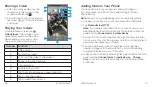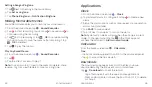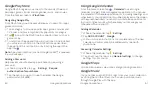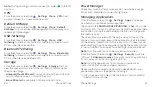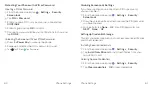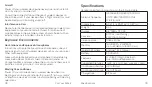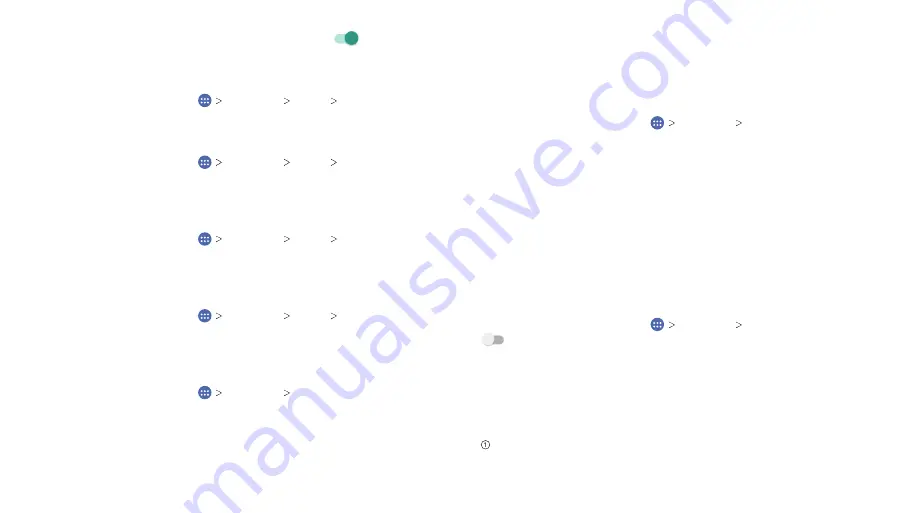
Phone Settings
57
Phone Settings
56
Note:
To stop sharing your data connection, slide
to the off
position.
VPN
From the home screen, tap
Settings More VPN
to set
up and connect to virtual private networks.
Default SMS App
From the home screen, tap
Settings More Default
SMS app
to choose the preferred application for sending and
receiving SMS messages.
USB Tethering
From the home screen, tap
Settings More USB
tethering
to share your phone’s mobile data connection with
PCs or other devices via USB.
Bluetooth Tethering
From the home screen, tap
Settings More Bluetooth
tethering
to share your phone’s mobile data connection with
PCs or other devices via
Bluetooth
.
Storage
From the home screen, tap
Settings Storage
. You can
view the space information of the microSDHC card as well as
the phone storage.
•
Unmount/Mount SD card:
You can unmount the microSDHC
card to safely remove it, or mount the card.
•
Erase SD card:
Erase all data on the microSDHC card.
Power Manager
Check how much battery power remains, view battery usage
information, and select a power saving mode.
Managing Applications
From the home screen, tap
Settings Apps
to see apps
installed on your phone and manage them.
Tap an app in the
DOWNLOADED
,
RUNNING
, or
ALL
tabs to see
its information. You can stop the app, uninstall the app, clear data
and cache, or move the app between the internal storage and
the memory card.
The user data associated with the app is always stored in the
phone's internal storage, even if the application itself is located
on the external memory card. This is important to keep in mind
when resetting the phone and when copying the application file
to the microSDHC card (see
Phone Settings – Backup & Reset
).
Note:
Not all applications can be moved or uninstalled.
From the home screen, tap
Settings Security
and slide
next to
Unknown sources
if you want to install applications
from sources other than Google Play Store.
Note:
Installing applications from unknown sources may
compromise your phone and personal data.
Make sure that you select an application developed for your
phone and processor type before installing it.
Copy the application file to the microSDHC card and install
the card on your phone.
Summary of Contents for ZMAX 2
Page 1: ...User Guide ...
Page 48: ...Notes 84 ...