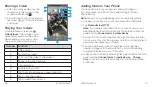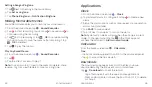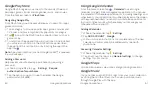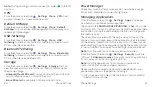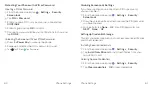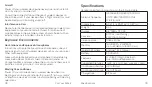Phone Settings
59
Phone Settings
58
From the home screen, tap
File Manager
, and open the
folder where the application file is.
Tap the file to start installation.
Read the installation instructions that come with the
application and follow them to complete the setup.
Connect to PC
From the home screen, tap
Settings Connect to PC
to
set the connection type for your phone.
Call Settings
From the home screen, tap
Settings Call settings
to
configure voicemail, speed dial, caller ID, and other call settings.
Location
Activate location services to determine your location. To use
location-related applications, such as finding your location on
Google Maps, you must have location services turned on.
From the home screen, tap
Settings Location
.
Slide
at the top to turn location services on or off.
When location is enabled, tap
Mode
to select the location
sources you want to use.
•
High accuracy:
Get accurate location using both GPS and
Wi-Fi as well as mobile networks.
•
Battery saving:
Use only Wi-Fi and mobile networks to get
your approximate location. This will drain less power from your
battery than using GPS.
•
Device only:
Use GPS to pinpoint your location.
•
Accelerated location:
Slide the switch to use Qualcomm
®
lZat
™
hardware accelerated location.
Security
Protect your phone and micro-SIM card from unauthorized use.
Protecting Your Phone with a Screen Unlock Pattern
Creating your screen unlock pattern
From the home screen, tap
Settings Security Screen
lock Pattern
.
With a finger, draw your pattern and tap
CONTINUE
.
Draw the pattern again and tap
CONFIRM
.
Choose how you would like your notifications to show and
tap
DONE
.
Press the
Power Key
to lock the screen.
Tip:
Slide the switch next to
Make pattern visible
if you want to
hide the pattern as you draw it on the screen.
Unlocking the Screen with Your Pattern
Press the
Power Key
to wake up the screen.
Swipe up and draw the pattern you set to unlock the screen.
If you make a mistake, your phone will show
Wrong Pattern
and
you can try again.
Summary of Contents for ZMAX 2
Page 1: ...User Guide ...
Page 48: ...Notes 84 ...