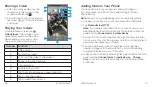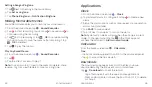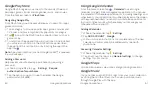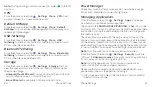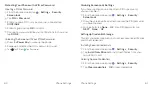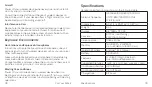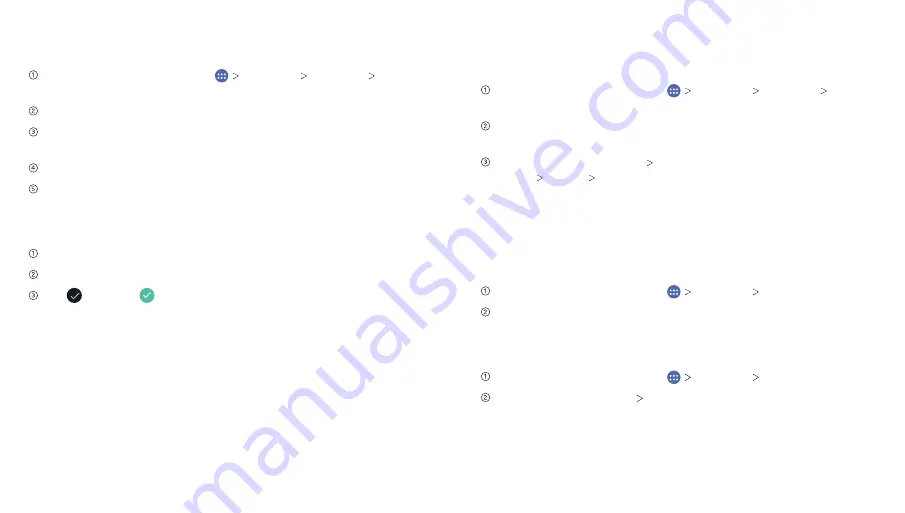
Phone Settings
61
Phone Settings
60
Protecting Your Phone with a PIN or Password
Creating a PIN or Password
From the home screen, tap
Settings Security
Screen lock
.
Tap
PIN
or
Password
.
Enter a numeric PIN or any password you like, and tap
CONTINUE
.
Enter it again and tap
OK
to confirm.
Choose how you would like your notifications to show and
tap
DONE
.
Unlocking the Screen with Your PIN or Password
Press the
Power Key
to wake up the phone.
Swipe up and enter the PIN or password you set.
Tap for PIN or for Password.
Disabling Screen Lock Settings
If you have created an unlock pattern, PIN or password,
you can disable it.
From the home screen, tap
Settings Security
Screen lock
.
Draw the screen unlock pattern or enter the PIN/password
you have created.
For a pattern, tap
None OK
. For a PIN/password, tap
NEXT None OK
.
Setting Up Credential Storage
This lets you select applications to access secure certificates
and other credentials.
Installing Secure Credentials
From the home screen, tap
Settings Security
.
Tap
Install from SD card
to install certificates from your
microSDHC card.
Deleting Secure Credentials
From the home screen, tap
Settings Security
.
Tap
Clear credentials OK
to clear credentials.
Summary of Contents for ZMAX 2
Page 1: ...User Guide ...
Page 48: ...Notes 84 ...