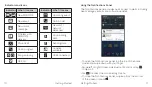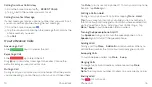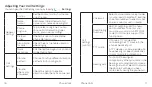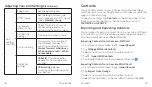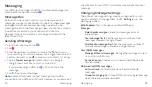5
Getting Started
4
Getting Started
Getting Around
Touch Control
Use the touch screen to control your phone. The controls on
your touch screen change dynamically depending on the tasks
you’re performing.
Tap the buttons, icons, or applications to select items or to
open applications. Keep your finger on an item to see the
available options.
Swipe the screen to scroll up, down, left, or right.
Drag and drop to move particular items across the screen.
Pinch with two fingers or double-tap the screen to zoom
in/out on a web page or an image.
Note:
You can view the phone screen in portrait or landscape
orientation simply by holding it upright or turning it on its side.
Get to Know Your Phone
Headset jack
Earpiece
Back key
Micro USB
charging port
Recent
apps key
Touch
screen
Volume key
Power key
Camera lens
Speaker
Flash
Camera
lens
Home key
Microphone
Light &
proximity sensors
Summary of Contents for ZMAX 2
Page 1: ...User Guide ...
Page 48: ...Notes 84 ...