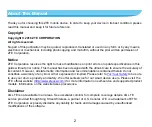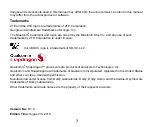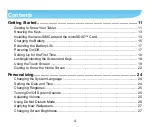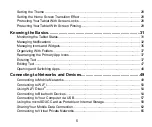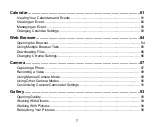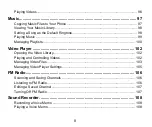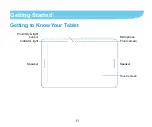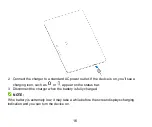Reviews:
No comments
Related manuals for zpad

FOLIO
Brand: Zagg Pages: 2

TAD-10062
Brand: Denver Pages: 14

7C+
Brand: UBISLATE Pages: 17

M106K
Brand: GAOMON Pages: 11

TAB-720
Brand: Digix Pages: 12

Quicki 737
Brand: Apollo Pages: 50

SM-T509
Brand: Samsung Pages: 99

SGPT111US/S
Brand: Sony Pages: 16

SGPT13 Series
Brand: Sony Pages: 190

SGPT12 Series
Brand: Sony Pages: 190

SGPT122US/S
Brand: Sony Pages: 378

SGP561
Brand: Sony Pages: 94

SGP511
Brand: Sony Pages: 120

TM1088
Brand: NuVision Pages: 20

DMT580DU
Brand: RCA Pages: 134

M9000
Brand: DAP Technologies Pages: 75

PrimePad series
Brand: Hott Pages: 19

GD700
Brand: TAG Pages: 74