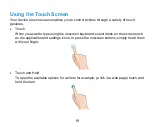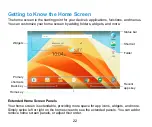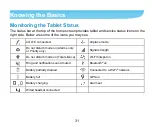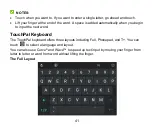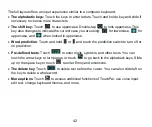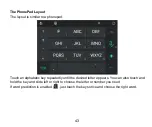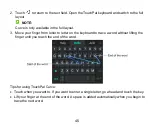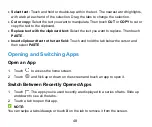33
Respond to or Remove a Notification
In the notification panel, you can respond to a notification or remove the notifications. The
notification panel also supports expandable notifications that let you perform additional
actions right from the notification itself.
To respond to a notification, just touch it.
Slide down with one finger to expand certain notifications. You can also swipe two
fingers vertically or pinch-zoom to expand or collapse certain notifications.
To remove a notification, swipe it right or left.
Some applications allow you to turn off their notifications. You can swipe such
notification left and touch
to hide future notifications from this app.
To remove all notifications, touch
below all the notifications.
To manage notifications you have received, touch and hold a notification to identify the
application that created it. You can then touch
and turn on or off some or all of the
following settings.
Block
all
: Hide future notifications from this app.
Treat as priority
: Show notifications from this app when Do not disturb rule is set to
Priority only.
Allow peeking:
Allow this app to show certain notifications briefly in the current
screen.
Hide sensitive content:
Hide content in this app's notifications when the tablet is
locked.