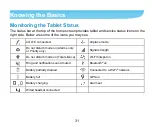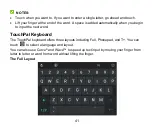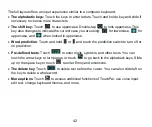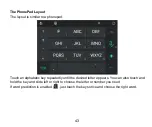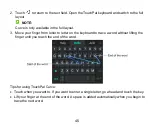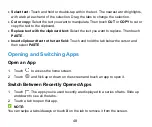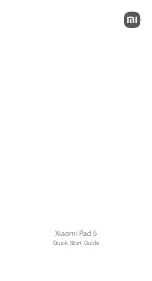37
Organizing With Folders
You can create folders on the home screen and add several application icons to a folder.
You can move folders the same way as moving icons.
1.
Touch and hold an icon on the home screen and drag it to
(
Folder
) at the top left.
2.
Release the icon. A new folder will be created and the icon is added into the folder.
3.
To add more icons into the folder, touch and hold each icon and drag it over the folder
before releasing it.
NOTE:
Touch the folder and then touch the name field to rename the folder.
Rearranging the Primary App Icons
The home screen includes a customizable primary icons area at the bottom visible from all
home screen panels. You can keep at most six items in the area. Drag icons or folders in or
out of the area to rearrange it.
Entering Text
You can enter text using the onscreen keyboard. Some apps open it automatically. In
others, you open it by touching where you want to type. Touch
to hide the onscreen
keyboard. You can also enter text by speaking with the Google voice typing feature.