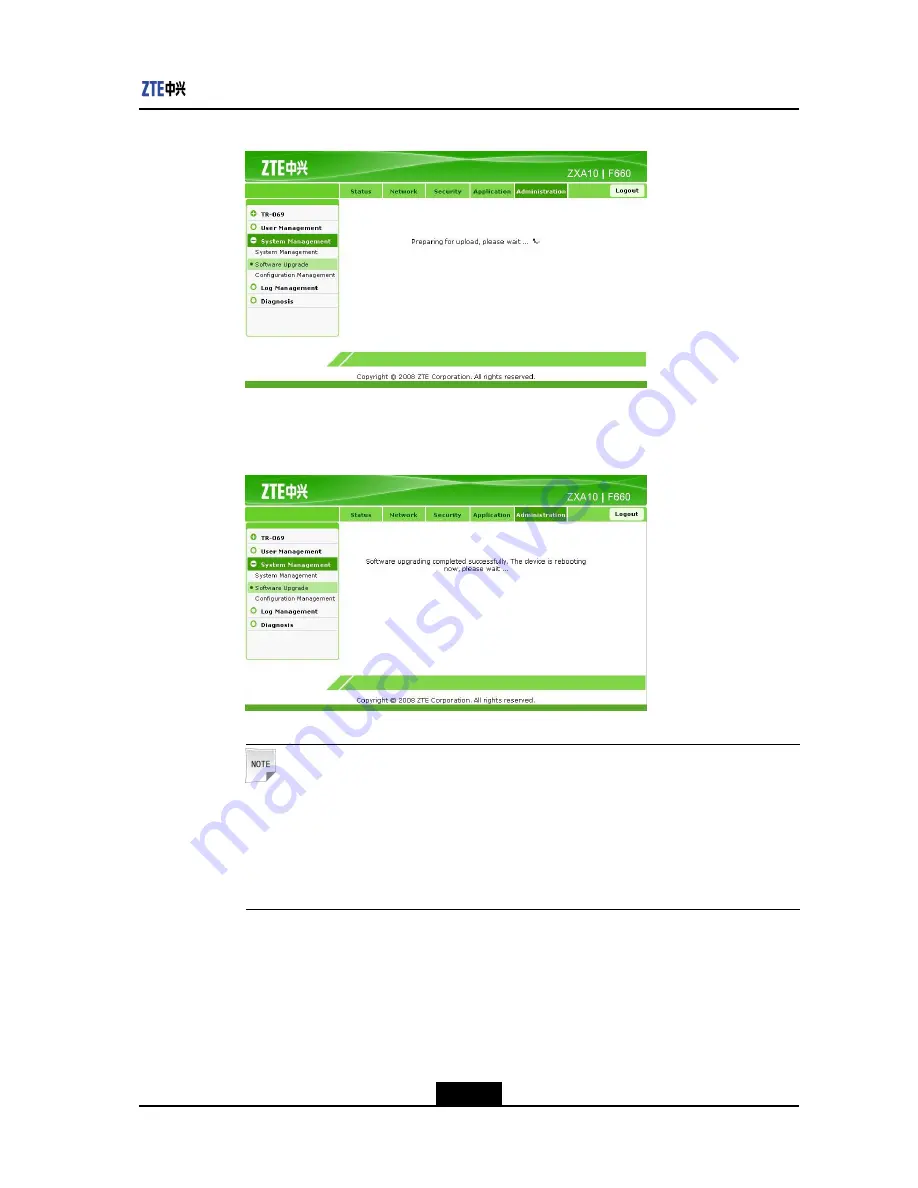
Chapter 7 Device Management
Figure 7-7 Upgrading Software
Figure 7-8
shows the result of software upgrade.
Figure 7-8 Software Upgrade Completed
Note:
During the upgrade process, the device cannot be powered off; otherwise, it may be
damaged.
During the upgrade process, the system prompts a message. After the upgrade is
complete, the system returns to the login interface.
– End of Steps –
Result
The software is upgraded.
7-7
SJ-20110718111034-001|2011-07-18 (R1.0)
ZTE Proprietary and Confidential
Summary of Contents for ZXA10 F660
Page 6: ...IV ...











































