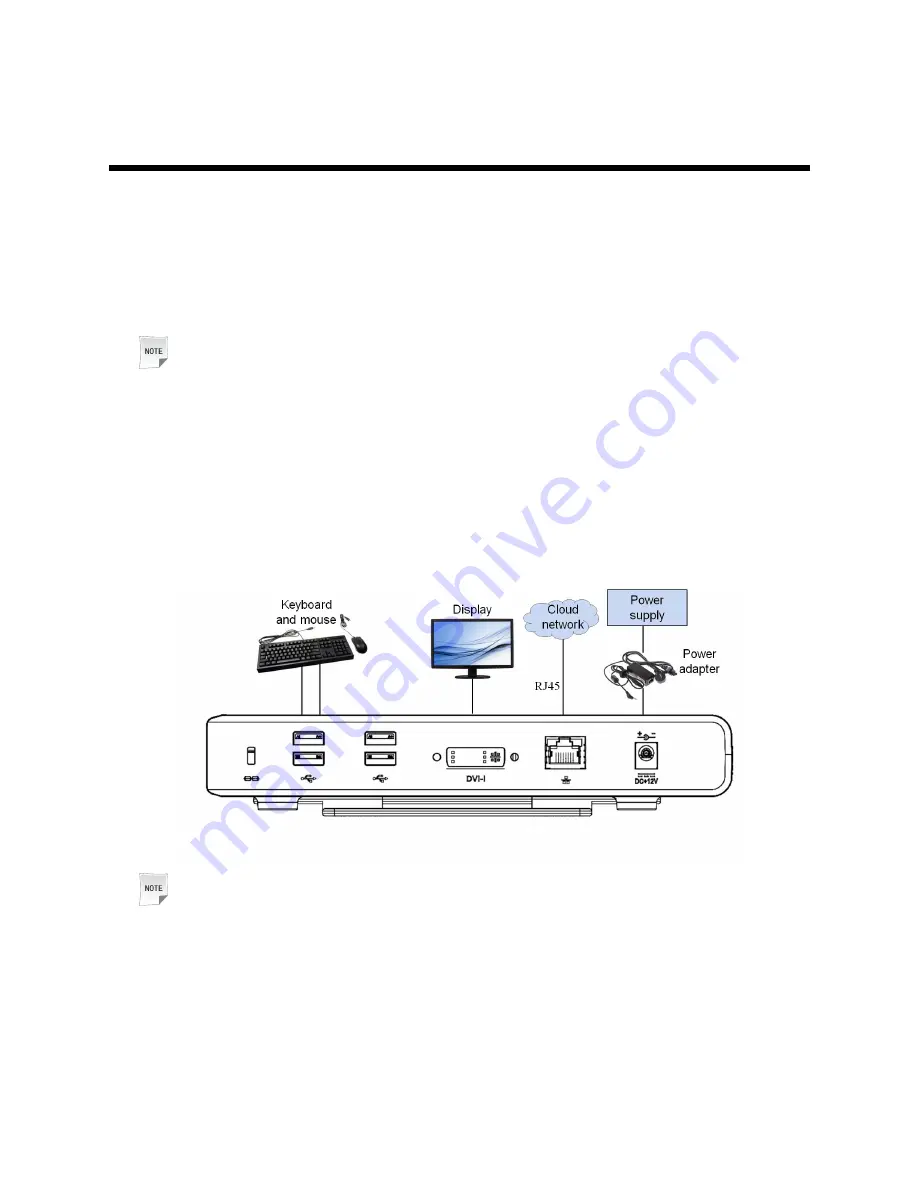
3
Connecting
Connecting
Connecting the
the
the Cloud
Cloud
Cloud Terminal
Terminal
Terminal to
to
to
Peripherals
Peripherals
Peripherals
Before accessing the desktop cloud system, perform the following steps to correctly connect
the cloud terminal to its peripherals.
1.
Place the cloud terminal horizontally or vertically on a horizontal workbench (if you want to
place the cloud terminal vertically on a horizontal workbench, use the base delivered with
the cloud terminal) or fix the cloud terminal to the back of a display through a VESA bracket
(purchased separately).
Note:
To mount the cloud terminal to the back of a display, ensure that:
l
There are VESA mounting holes on the back of the display.
l
These mounting holes match the mounting holes of the bracket with the cloud terminal.
2.
Connect the cloud terminal to input and output devices, including a video display, a key-
board, and a mouse. For the connections of the cloud terminal to related peripherals, see
Figure 5
.
Figure 5 ZXCLOUD iBox CT220 Connections
Note:
When connecting a display to the cloud terminal, do as follows depending on the interface
of the display:
l
If the display is equipped with a DVI-I interface, connect it directly to the cloud terminal.
l
If the display is equipped with a VGA interface, connect it to the cloud terminal by using
the DVI-I to VGA converter delivered with the cloud terminal.
5


































