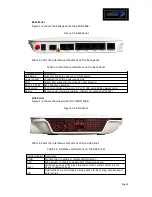ZXHN F668
Optical Network Unit or Terminal
GibFibreSpeed Customer Service Reference Manual
Revision History
Document Revision
Revision Description
GFSCSM-F668-RevA
First Edition
Contents
1. Product Overview
1.1 Safety Precautions
Page 2
1.2 Packing List
Page 3
1.3 Features and Specifications
Page 3
1.4 Product Appearance
Page 4
1.5 System Requirements
Page 6
1.6 Hardware Connection
Page 6
2. Configuration Preparation
Page 10
2.1 Preliminary Set-up
Page 10
2.2 Logging In to the Device
Page 10
2.3 WLAN Configuration
Page 11
Page 1