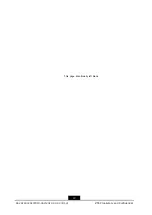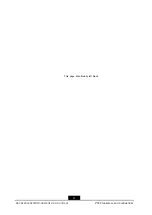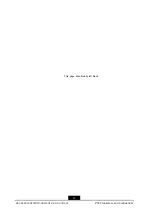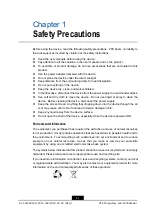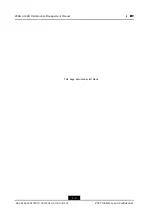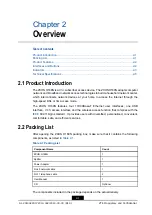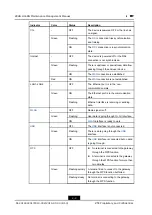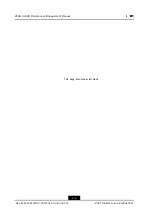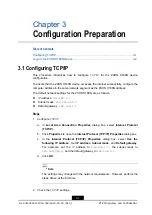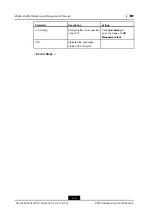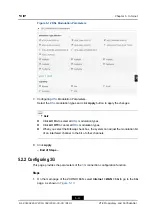ZXHN H168N Maintenance Management Manual
You can use the
Ping
command to check the connection between the computer and
ZXHN H168N device.
If pinging the device fails, verify the following:
l
The Ethernet cable between the ZXHN H168N device and the computer is not
correctly connected.
l
The ZXHN H168N device is not powered on.
l
The network adapter driver is not correctly installed on the computer.
l
The
settings on the computer are not correctly configured.
– End of Steps –
3.2 Login to the ZXHN H168N Device
This procedure introduces how to log in to the ZXHN H168N device by using the web
browser.
The ZXHN H168N provides the web-based configuration mode. You can configure and
manage the device through the web browser. Different users have different configuration
rights, as listed in
.
Table 3-1 User Rights
Role
User Name and Password
Right
Administrator
User name:
admin
Password:
admin
The administrator has the privileges to
configure all the parameters in the Web
configuration pages.
User
User name:
user
Password:
user
The common user can perform the
following operation:
l
View the device or network
information
l
Modify the user name and password
l
Enable or disable WLAN
l
WLAN SSID Settings
l
And so on.
Prerequisite
Before logging in to the ZXHN H168N device, make sure that:
l
The computer is correctly connected to the ZXHN H168N device.
l
The
settings of the computer are configured correctly.
Steps
1.
Open the Internet Explorer.
2.
Type
http://192.168.1.1
in the address bar and press the
Enter
key. The login
page is displayed, see
.
3-2
SJ-20140220172310-002|2014-03-03 (R1.0)
ZTE Proprietary and Confidential