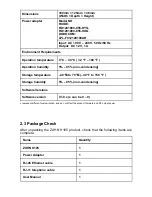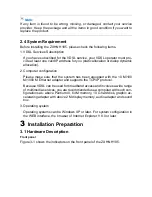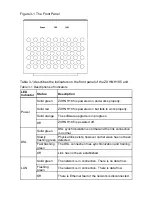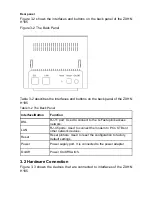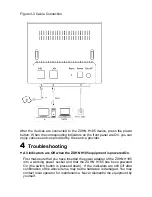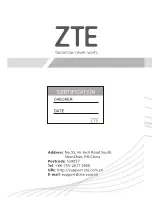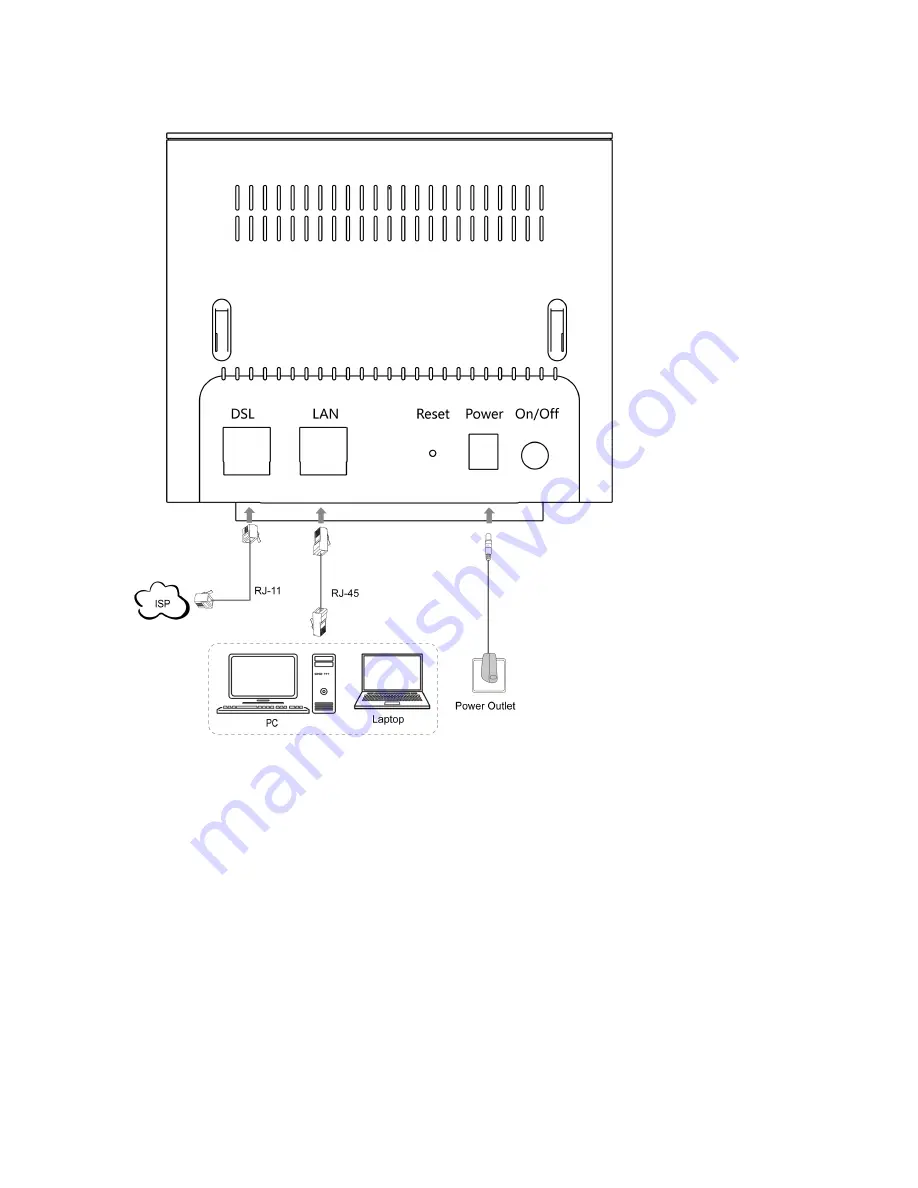
Figure 3-3 Cable Connection
After the devices are connected to the ZXHN H185 device, press the power
button. When the corresponding indicators on the front panel are On, you can
enjoy various services provided by the service provider.
4
Troubleshooting
�
All indicators are Off when the ZXHN H185 equipment is powered On.
First make sure that you have inserted the power adapter of the ZXHN H185
into a working power socket and that the ZXHN H185 has been powered
On (the switch button is pressed down). If the indicators are still Off after
confirmation of the above items, may be the hardware is damaged. You may
contact local operator for maintenance. Never dismantle the equipment by
yourself.