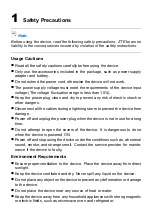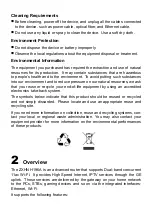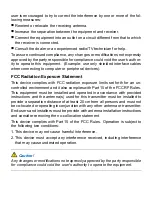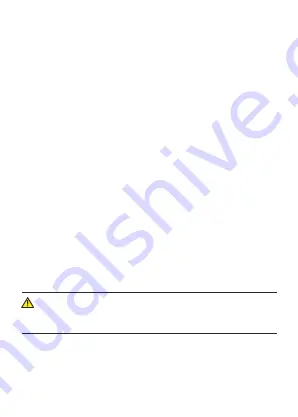
user is encouraged to try to correct the interference by one or more of the fol-
lowing measures:
�
Reorient or relocate the receiving antenna.
�
Increase the separation between the equipment and receiver.
�
Connect the equipment into an outlet on a circuit different from that to which
the receiver is connected.
�
Consult the dealer or an experienced radio/TV technician for help.
To assure continued compliance, any changes or modifications not expressly
approved by the party responsible for compliance could void the user’s author-
ity to operate this equipment. (Example- use only shielded interface cables
when connecting to computer or peripheral devices).
FCC Radiation Exposure Statement
This device complies with FCC radiation exposure limits set forth for an un-
controlled environment and it also complies with Part 15 of the FCC RF Rules.
This equipment must be installed and operated in accordance with provided
instructions and the antenna(s) used for this transmitter must be installed to
provide a separation distance of at least 20 cm from all persons and must not
be co-located or operating in conjunction with any other antenna or transmitter.
End-users and installers must be provide with antenna installation instructions
and consider removing the no-collocation statement.
This device complies with Part 15 of the FCC Rules. Operation is subject to
the following two conditions:
1. This device may not cause harmful interference.
2. This device must accept any interference received, including interference
that may cause undesired operation.
Caution!
Any changes or modifications not expressly approved by the party responsible
for compliance could void the user's authority to operate the equipment.
Summary of Contents for ZXHN H196A
Page 1: ...ZXHN H196A WiFi Router User Manual ...
Page 12: ......